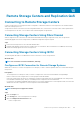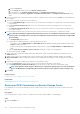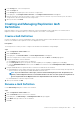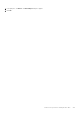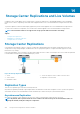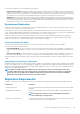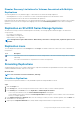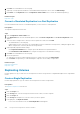Administrator Guide
Change the Link Speed for a QoS Definition
Use the Edit Settings dialog box to change the link speed for a QoS Definition.
Steps
1. Click the Replications & Live Volumes view.
2. Click the QoS Nodes tab, then select the QoS definition.
3. In the right pane, click Edit Settings. The Edit Replication QoS dialog box appears.
4. In the Link Speed field, specify the speed of the link in megabits per second (Mbps) or gigabits per second (Gbps).
5. Click OK.
Enable or Disable Bandwidth Limiting for a QoS Definition
Use the Edit Settings dialog box to enable or disable bandwidth limiting for a QoS Definition.
Steps
1. Click the Replications & Live Volumes view.
2. Click the QoS Nodes tab, then select the QoS definition.
3. In the right pane, click Edit Settings. The Edit Replication QoS dialog box appears.
4. Select or clear the Bandwidth Limited check box.
5. Click OK.
Modify the Bandwidth Limit Schedule for a QoS Definition
Use the Edit Schedule dialog box to modify the bandwidth limit schedule for a QoS definition.
Steps
1. Click the Replications & Live Volumes view.
2. Click the QoS Nodes tab, then select the QoS definition.
3. In the right pane, click Edit Schedule. The Edit Replication QoS Schedule dialog box appears.
4. (Optional) To reset the bandwidth limit schedule to the default, click and drag to select all of the cells, then right-click the table and
select 100%.
5. Configure bandwidth limits for replications and Live Volumes associated with the QoS definition.
a) Limit bandwidth for a time range by clicking the first cell in the range and dragging to the last cell in the range, then right-click the
selection and select the percentage of available bandwidth that can be used.
NOTE:
If you select Blocked for a time range, no data is transferred during that period for all replications, Live
Volumes, and Live Migrations that are associated with the QoS node. This can cause synchronous replications to
become unsynchronized. Live Migrations that use only blocked QoS nodes cannot be completed.
b) Limit bandwidth for other time ranges as needed.
6. When you are finished, click OK.
Delete a QoS Definition
Delete a QoS definition if it is no longer used by any replications, Live Volumes, or import from external device.
Prerequisites
The QoS definition cannot currently be in use.
Steps
1. Click the Replications & Live Volumes view.
2. Click the QoS Nodes tab, then select the QoS definition.
474
Remote Storage Centers and Replication QoS