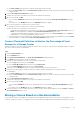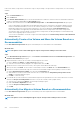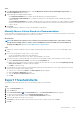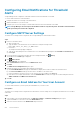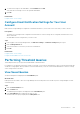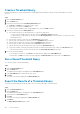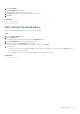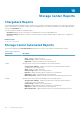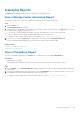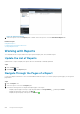Administrator Guide
Configuring Email Notifications for Threshold
Alerts
Storage Manager can be configured to send email notification when a threshold alert is exceeded.
To receive email notifications for threshold alerts:
1. Configure the SMTP server settings on the Data Collector.
2. Add an email address to your user account.
3. Configure your user account settings to send an email notification when a threshold alert is exceeded.
NOTE: Storage Manager can send only one threshold alert email for every 24 hour period. The number of threshold alert
emails per 24 hour period cannot be configured.
Configure SMTP Server Settings
The SMTP server settings must be configured to allow Storage Manager to send notification emails.
Steps
1. Connect to the Data Collector.
a) Open a web browser.
b) Type the address of the Data Collector in the web browser using the following format:
https://data_collector_host_name_or_IP_address:3033/
c) Press Enter.
The Unisphere Central login page is displayed.
d) Type the user name and password of a Data Collector user with Administrator privileges in the User Name and Password field.
e) Click Log In.
2.
If a Storage Center is selected from the drop-down list in Unisphere Central, click
(Home).
The Unisphere Central Home page is displayed.
3. Click
Data Collector.
The Data Collector view is displayed.
4. Click the Environment tab and, then click the SMTP Server subtab.
5. Click Edit.
The SMTP Server Configuration dialog box opens.
6. Configure the SMTP server settings by performing the following steps:
a) In the From Email Address field, type the email address to display as the sender of emails from the Data Collector.
b) In the Host or IP Address field, type the host name or IP address of the SMTP server.
c) If the port number of the SMTP server is not 25, type the correct port number in the Port field.
d) If the SMTP server requires authentication, select the Authentication checkbox, then type the user name and password in the
SMTP User Name and SMTP User Password fields.
7. Click OK.
Configure an Email Address for Your User Account
To receive email notifications, you must specify an email address for your user account.
Prerequisites
The SMTP server settings must be configured for the Data Collector. If these settings are not configured, the Data Collector is not able to
send emails.
Steps
1. In the top pane of the Storage Manager Client, click Edit User Settings. The Edit User Settings dialog box opens.
2. Type an email address for the user account in the Email Address field.
3. Select the format for emails from the Email Format drop-down menu.
554
Threshold Alerts