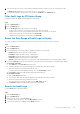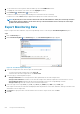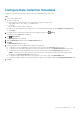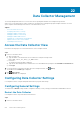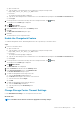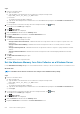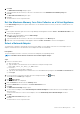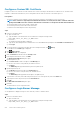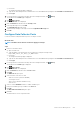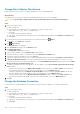Administrator Guide
Steps
1. Connect to the Data Collector.
a) Open a web browser.
b) Type the address of the Data Collector in the web browser using the following format:
https://data_collector_host_name_or_IP_address:3033/
c) Press Enter.
The Unisphere Central login page is displayed.
d) Type the user name and password of a Data Collector user with Administrator privileges in the User Name and Password field.
e) Click Log In.
2. If a Storage Center is selected from the drop-down list in Unisphere Central, click
(Home).
The Unisphere Central Home page is displayed.
3.
Click Data Collector.
The Data Collector view is displayed.
4. Click the General tab, and then click the Summary subtab.
5. Expand the Advanced area located below the License Information section.
6. Click Edit.
The Edit Advanced Settings dialog box opens.
7. Set the timeout and delay settings as needed:
• Storage Center Connection Timeout – Maximum time that the Storage Center waits for a response for queries sent to the
Data Collector.
• Storage Center Connection Delay – Maximum time that the Storage Center waits to successfully connect to the Data
Collector.
• Storage Center Ping Timeout – Maximum time that the Storage Center waits for a response to a ping command to the Data
Collector.
• Storage Center Read Timeout – Maximum time that the Storage Center waits while attempting read data from the Data
Collector.
8. Click OK.
The Data Collector Restart dialog box opens.
9. Click Yes.
The Data Collector service stops and restarts.
Set the Maximum Memory for a Data Collector on a Windows Server
Use the Edit Advanced Settings dialog box to set the maximum amount of memory to allocate to a Data Collector on a Windows server.
About this task
NOTE: The Data Collector must be restarted to save changes to the maximum memory setting.
Steps
1. Connect to the Data Collector.
a) Open a web browser.
b) Type the address of the Data Collector in the web browser using the following format:
https://data_collector_host_name_or_IP_address:3033/
c) Press Enter.
The Unisphere Central login page is displayed.
d) Type the user name and password of a Data Collector user with Administrator privileges in the User Name and Password field.
e) Click Log In.
2.
If a Storage Center is selected from the drop-down list in Unisphere Central, click (Home).
The Unisphere Central Home page is displayed.
3. Click Data Collector.
The Data Collector view is displayed.
4. Click the General tab, and then click the Summary subtab.
5. Expand the Advanced area located below the License Information section.
596
Data Collector Management