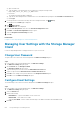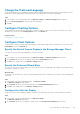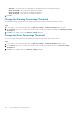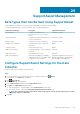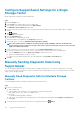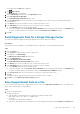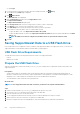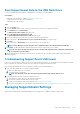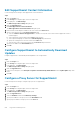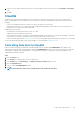Administrator Guide
8. If the proxy server requires authentication, type the user name and password for the proxy server in the User Name and Password
fields.
9. Click OK.
CloudIQ
CloudIQ provides storage monitoring and proactive service, giving you information tailored to your needs, access to near real-time
analytics, and the ability to monitor storage systems from anywhere at any time. CloudIQ simplifies storage monitoring and service by
providing:
• Proactive serviceability that informs you about issues before they impact your environment.
• Centralized monitoring across your environment, using a dashboard that aggregates key information such as system health scores,
performance metrics, and current capacity and trends.
CloudIQ requires the following:
• Storage Centers must be running software version 7.3 or later.
• SupportAssist must be enabled on Storage Center.
• Each Storage Center must be connected to CloudIQ and initialized using the CloudIQ process referred to as onboarding. To onboard a
Storage Center, you need the serial number, service tag, and Storage Center software version.
• Each user must be registered with support.emc.com for access to the Dell EMC support portal, which also includes access to CloudIQ.
For more information about CloudIQ, contact technical support or visit the Dell EMC CloudIQ Home Page.
Controlling Data Sent to CloudIQ
When a Storage Center has been onboarded to CloudIQ and SupportAssist is enabled, the CloudIQ Enabled option appears in the
SupportAssist settings tab and is selected by default. When the CloudIQ Enabled checkbox is selected, the Storage Center sends data
to CloudIQ more frequently than, and independent of, the SupportAssist schedule. You can remain connected to CloudIQ, but stop
sending data by clearing the checkbox.
Steps
1. Click the Storage view.
2. In the Storage view navigation pane, select a Storage Center.
3. In the Summary tab, click Edit Settings. The Edit Storage Center Settings dialog box opens.
4. Click the SupportAssist tab.
5. Select or clear the CloudIQ Enabled checkbox.
6. Click OK.
NOTE: It may take up to four hours for changes made to this checkbox to take effect.
SupportAssist Management 641