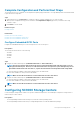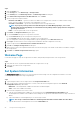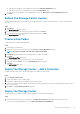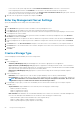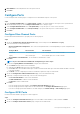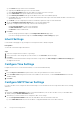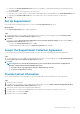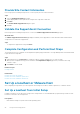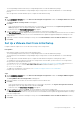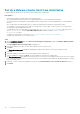Administrator Guide
c) (Optional) In the Backup SMTP Mail Server field, enter the IP address or fully qualified domain name of a backup SMTP mail
server and click OK.
d) Click Test Server to verify connectivity to the SMTP server.
e) If the SMTP server requires emails to contain a MAIL FROM address, specify an email address in the Sender Email Address field.
f) (Optional) In the Common Subject Line field, enter a subject line to use for all emails sent by the Storage Center.
3. Click Next.
Set Up SupportAssist
If the storage system is running Storage Center 7.3 or later, the Set Up SupportAssist page opens.
About this task
Use the Set Up SupportAssist page to enable SupportAssist.
Steps
1. To allow SupportAssist to collect diagnostic data and send this information to technical support, select the Receive proactive
notifications, notices, and other predictive support checkbox.
2. Click Next.
If you chose to clear the Receive proactive notifications, notices, and other predictive support checkbox and click Next, a
SupportAssist Recommended dialog box opens.
• To return to the Set Up SupportAssist page, click No.
• To disable SupportAssist and proceed to the Update Storage Center page, click Yes.
Accept the SupportAssist Collection Agreement
Use the Accept SupportAssist Collection Agreement page to accept to the terms of the agreement and enable SupportAssist.
Steps
1. To allow SupportAssist to collect diagnostic data and send this information to technical support, select the By checking this box,
you accept the above terms and turn on SupportAssist checkbox.
2. Click Next.
NOTE:
If you chose to clear the By checking this box, you accept the above terms and turn on SupportAssist
checkbox, a SupportAssist Recommended dialog box opens.
• To return to the Accept SupportAssist Collection Agreement page, click No.
• To opt out of SupportAssist, click Yes.
Provide Contact Information
Specify contact information for technical support to use when sending support-related communications from SupportAssist.
Steps
1. Specify the contact information.
2. (Storage Center 7.2 or earlier) To receive SupportAssist email messages, select the Send me emails from SupportAssist when
issues arise, including hardware failure notifications check box.
3. Select the preferred contact method, language, and available times.
4. (Storage Center 7.2 or earlier) Type a shipping address where replacement Storage Center components can be sent.
5. (Storage Center 7.2 or earlier) Click Finish.
6. (Storage Center 7.3 or later) Click Next.
Storage Center Deployment
87