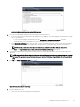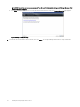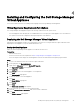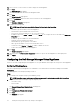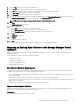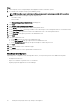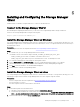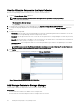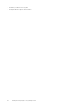Install Guide
Steps
1. Take a snapshot of the Storage Manager Virtual Appliance instance in VMware vSphere.
2. In a web browser, navigate to https://[VA IP address]/setup/.
NOTE: Depending on your web browser settings, you may need to acknowledge security alerts to continue.
3. Log in to the Data Collector Manager using the temporary user.
• User name: cong
• Password: dell
The Storage Manager Data Collector Setup wizard appears.
4. Click Next.
5. Click Migrate from an existing Data Collector.
6. In the Server eld, type the IP address of the existing Data Collector.
7. In the Client Listener Port, type the port number of the outbound port of the existing Data Collector. The default is 3033.
8. In the User Name eld, type the user name of the administrator user of the existing Data Collector.
9. In the Password eld, type the password of the administrator user.
10. Click Next.
11. Set up the administrator user.
a. In the User eld, type the name of the administrator user.
b. In the New Password eld, type a password for the administrator user.
c. In the Conrm Password eld, type the password again to conrm the password.
12. Click Next.
13. Verify the information on the conrmation page.
14. Click Finish.
15. Stop the Data Collector on the original Windows Data Collector.
Next Steps After Migration
Depending on the conguration of the existing Data Collector, you may need to perform some additional setup tasks.
• Congure Active Directory
• Import SSL certicates or generate new SSL certicates
• Register plug-ins like Application Protection Manager
26
Installing and Conguring the Dell Storage Manager Virtual Appliance