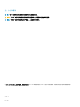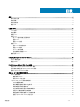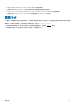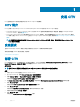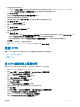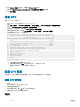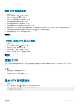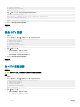Users Guide
安装 CITV
CITV 虚拟设备使 Dell 存储应用程序可以与 VMware vSphere 环境集成。
CITV 简介
CITV 允许将 Replay Manager Service for VMware 和 vSphere Web Client 插件与 VMware vSphere 集成。
• Dell Replay Manager Service for VMware (RMSV) 支持对 VMware 虚拟机和数据存储进行一致重播。要配置 Dell Replay Manager
Service for VMware,请参阅配置 RMSV。
• Dell Storage vSphere Web Client 插件是适用于 VMware vCenter 的插件,可让存储管理员通过 VMware vSphere Web Client 管理
Dell 存储。要在 VMware vCenter Server 上安装 Dell Storage vSphere Web Client 插件,请参阅安装 Dell Storage vSphere Web Client
插件。
注: 本指南中的所有步骤都是针对 VMware vSphere Client for Windows 编写的。但是,也可以使用 VMware vSphere Web
Client 执行这些步骤。
安装要求
适用于
VMware
的
Compellent
集成工具发行说明
列出了安装 CITV 的最低硬件和软件要求。
有关安装和配置 VMware 软件的信息,请参阅:
www.vmware.com/support
部署 CITV
CITV 虚拟设备以 OVA(开放虚拟设备)文件的形式提供。OVA 文件的名称是 DellCompellentIntegrationTools_OVF10.ova,并使用
Deploy OVF Template(部署 OVF 模板)向导部署到 VMware vCenter Server。
关于此任务
注: 将每日 Replay 配置文件分配至部署了 CITV 的 Storage Center 卷以允许 CITV 虚拟设备恢复。
步骤
1 启动 vSphere Client 并连接至 VMware vCenter Server。
2 在 vSphere Client 中,选择 VMs and Templates(虚拟机和模板)。
3 选择 Actions(操作) > Deploy OVF Template(部署 OVF 模板)。
此时会打开 Deploy OVF Template(部署 OVF 模板)向导。
4 在 Deploy from a le or URL(从文件或 URL 部署)字段中指定 DellCompellentIntegrationTools_OVF10.ova 文件的位置。
5 单击 Next(下一步)。
此时会打开 OVF Template Details(OVF 模板详细信息)页面。
6 单击 Next(下一步)。
此时将打开 End User License Agreement(最终用户许可协议)页面。
7 阅读许可协议并单击 Accept(接受)。
8 单击 Next(下一步)。
此时会打开 Name and Location(名称和位置)页面。
1
6
安装 CITV