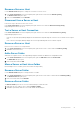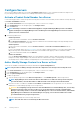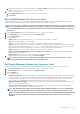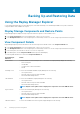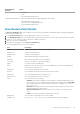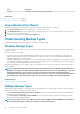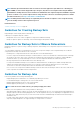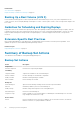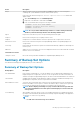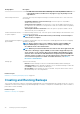Administrator Guide
Configure Servers
Once a server is added, configure the server using the Configure Server dialog box. Server configuration includes activating a license
key, associating Storage Centers with the server, enabling email notifications, and setting options.
Activate a Product Serial Number for a Server
Use the following procedure to activate the product license by phone or Internet. The functionality can be evaluated for 30 days by leaving
the Product Serial Number field blank.
1. In the Server Connections area of the navigation pane, connect to the server to configure.
2. In the Configuration area of the navigation pane, click Configure Server.
3. Click the License tab.
NOTE: Activating a connection to a DSITV virtual appliance configured with Replay Manager Service for VMware
requires an Enterprise-level Replay Manager License. An Enterprise-level Replay Manager License has a format of
CVSSP-999-xxxx-xxxxxxxxxxxx.
4. Activate the product license.
• Activate by Internet:
a. Enter the Product Serial Number, and select Activate via Internet.
b. Click Request Confirmation. The system requests confirmation from Dell and then displays a message indicating that the
license has been activated for this product.
• Activate by Phone:
a. Enter the Product Serial Number, and select Activate via Phone. The Host ID and Confirmation Number fields are
displayed.
b. Go to the Dell EMC support site (dell.com/support) to locate a support telephone number for your region. Call Dell support and
provide the product serial number and server host ID for the installation. Dell support provides a confirmation number.
c. Enter the Confirmation Number, and click Activate.
• Activate for Evaluation
Leave the Product Serial Number field blank. The system displays a warning to obtain a valid license number within 30 days.
During those 30 days, Replay Manager is fully functional. When the evaluation license expires, existing backups are retained, but no
new backups can be created. In addition, existing backups are not automatically expired by Replay Manager.
Add or Modify Storage Centers for a Server or Host
Servers are not available for management until they are defined in the System Configuration tab.
NOTE: The procedure for adding a Storage Center must be completed for each Storage Center used by the server.
1. In the Server Connections area of the navigation pane, connect to the server to configure.
2. In the Configuration area of the navigation pane, click Configure Server.
3. Click the System Configuration tab.
4. To add a Storage Center:
a. Select an existing Storage Center in the Discovered Systems list or click Add New System to add a Storage Center.
NOTE:
Replay Manager Service cannot auto discover IPv6 addresses. To add a new Storage Center entry that
uses an IPv6 address, enter the IPv6 address or DNS host name of the Storage Center in the Host field.
b. Enter the host name or IP address in the Host field, User Name, and Password for the Storage Center. The user must have
Administrator or Volume Manager privileges for the Storage Center.
CAUTION:
If reconfiguring a Storage Center user from an Administrator to a Volume Manager user, restores may
fail if the new Storage Center user does not have access to the view volumes previously created by Replay
Manager on the Storage Center. To ensure the Volume Manager user can access the view volumes, either add the
Replay Manager VSS subfolders to the Volume Manger’s user group, or move the view volumes into a folder
associated with that user group in Storage Center.
c. Select the Replay Manager server from the drop-down menu.
NOTE: The field “This Server” is needed only for Microsoft servers.
22 Getting Started