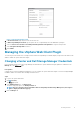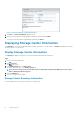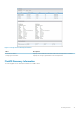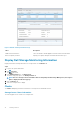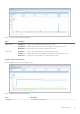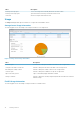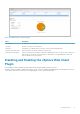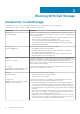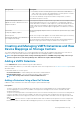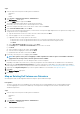Users Guide
Figure 3. Unregistering VASA provider
6. In vCenter Password, type the password of the vCenter user.
7. In Dell Storage Manager Password, type the password of a Storage Manager user with administrator privileges.
8. Select the Please select check box for VASA provider Registration/ Unregistration to register VASA provider.
9. Select Unregister VASA provider check box.
10. Click Submit.
Managing the vSphere Web Client Plugin
The following sections describe how to manage vCenter and Dell Storage Manager credentials, display Storage Center information, and
disable or enable the vSphere Web Client Plugin.
Changing vCenter and Dell Storage Manager Credentials
If the credentials change for the Dell Storage Manager user defined in the vSphere Web Client Plugin, update the credentials on the
Manage tab of the Dell Storage page.
Prerequisites
A Data Collector must be installed and running before you can configure the vSphere Web Client Plugin. See the Dell Storage Manager
Installation Guide for information about installing the Data Collector.
Steps
1. Log in to the vSphere Web Client.
2. Click (Go home).
The Home page opens.
3. In the Administration pane, click Dell Storage.
The Dell Storage page opens to the Getting Started tab.
NOTE:
The more Storage Centers and volumes that are managed by the Dell Storage Manager user, the longer it
takes to display the Dell Storage page.
4. Click the Manage tab.
Getting Started
11