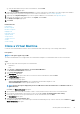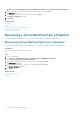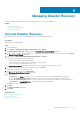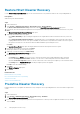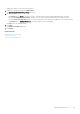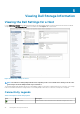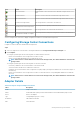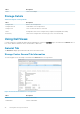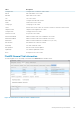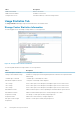Users Guide
NOTE: Use the Customization Specification Manager in vSphere to create and manage customization specs.
10. Select the destination host on which to deploy the virtual machine clone, and click Next.
The Datastore page opens.
11. Select the datastore to store the virtual machine files and click Next.
The Ready to Complete page opens.
12. Click Finish.
Related reference
Host/Cluster
Name and Location
Datastore Selection for Clone Virtual Machine
Template Selection - Clone VM
Customization for Clone VM
Recovering a Virtual Machine From a Snapshot
The vSphere Web Client Plugin allows you to recover virtual machine data from a Replay of a VMFS datastore.
Recovering Virtual Machine Data From a Snapshot
Use the Storage Center Snapshot Recovery wizard to recover virtual machine data from a Replay of a VMFS datastore.
Prerequisites
At least one Replay of the virtual machine must exist.
Steps
1. Select a virtual machine.
2. Select Actions > All Dell Storage Actions > Snapshot > Recover VM Data from Snapshot.
The Storage Center Snapshot Recovery Wizard starts.
3. Select one or more Replaysfrom which you want to recover data, and click Next.
The VM Selection page opens.
4. Select the virtual machine that is used to access the Replay data, and click Next.
The Ready to Complete page opens.
5. Click Finish.
Related reference
Replication Delete Options
VM Selection
42
Working With Virtual Machines