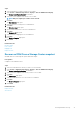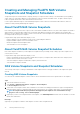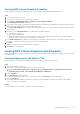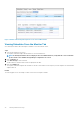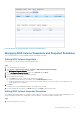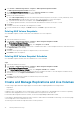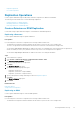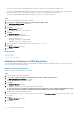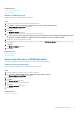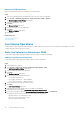Users Guide
• The source Storage Center must be defined as an iSCSI Remote Connection on the destination Storage Center.
See the Dell Storage Manager Administrator’s Guide for instructions on configuring iSCSI connections between Storage Centers.
• At least one Quality of Service (QoS) definition must be set up on the source Storage Center for replication.
See the Dell Storage Manager Administrator’s Guide for instructions on creating QoS definitions.
Steps
1. Select the virtual machine with the RDM to replicate.
2. Select Actions > All Dell Storage Actions > Replication/Live Volume > Add.
The Add Replication/Live Volume wizard starts.
3. Select the RDM to replicate.
4. Click Next.
The Storage Center page opens.
5. Select the target (destination) Storage Center.
6. Click Next.
The Replication Options page opens.
7. Specify one of the following replication types:
• Replication, Asynchronous
• Replication, Synchronous—High Availability
• Replication, Synchronous—High Consistency
8. Specify other replication settings and a target location as in Replication Options.
9. Click Next.
The Ready to Complete page opens.
10. Click Finish.
Related reference
Select Raw Device
Replication Options
Storage Center for Replication
Modifying a Datastore or RDM Replication
The Dell Storage vSphere Web Client Plugin can modify datastore and RDM replications, including the ability to convert the replication
type between a Live Volume and a replication.
Modify a Datastore Replication
Modify the settings of an existing datastore replication.
Steps
1. Select the datastore that is being replicated.
2. Select Actions > Dell Storage Actions > Replications/Live Volume > Edit Settings/Convert.
The Modify Replications/Live Volume wizard starts.
3. From the list of replications, select one to modify.
4. Click Next.
The Replication Options page opens.
5. To change the replication type, select a type from the drop-down menu.
NOTE:
If you choose to change the replication type from a replication to a Live Volume, a warning dialog box opens.
You must select the checkbox to confirm that you want to make the conversion, and then click OK.
6. Modify the other replication settings as needed.
7. If you confirmed that you want to convert the replica to a Live Volume, the Live Volume Options page opens. Set the values for the
Live Volume.
8. Click Next.
The Ready to Complete page opens.
9. Click Finish.
38
Working With Dell Storage