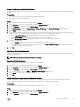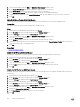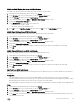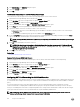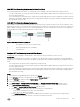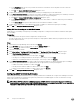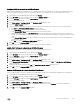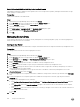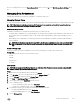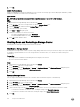Administrator Guide
d. In the Public Port field, type the TCP port that iSCSI initiators communicate with on the public network to reach the
Storage Center iSCSI port.
e. Click OK. The Create iSCSI NAT Port Forward dialog box closes.
7. Repeat the preceding steps for each additional iSCSI control port and physical port in the fault domain.
8. In the Public Networks/Initiators area, define an iSCSI initiator IP address or subnet that requires port forwarding to reach the
Storage Center because it is separated from the Storage Center by a router performing NAT.
a. Click Add. The Create iSCSI NAT Initiator Configuration dialog box opens.
b. In the Public IPv4 Address field, type the IPv4 address for the iSCSI initiator or subnet for which NAT port forwarding is
required.
c. In the Subnet Mask field, type the subnet mask for the iSCSI initiator IP address or subnet.
9. Repeat the preceding steps for each additional iSCSI initiator IP address or subnet that requires port forwarding.
10. Click OK. The Configure NAT Port Forwarding dialog box closes.
Modify NAT Port Forwarding for an iSCSI Fault Domain
Modify NAT port forwarding to change the port forwarding configuration or change the iSCSI initiators and subnets that require
port forwarding.
Prerequisites
• The Storage Center iSCSI ports must be configured for virtual port mode.
• For each Storage Center iSCSI control port and virtual port, a unique public IP address and TCP port pair must be reserved on
the router that performs NAT.
Steps
1. Expand the Dell Storage Manager menu, and then click Storage.
2. In the SC Series tab, select a Storage Center to open the Storage Center view.
3. Click the Storage tab, and then click the Fault Domains subtab.
4. Select the iSCSI fault domain.
5. Click More Actions → Configure NAT Port Forwarding. The Configure NAT Port Forwarding dialog box opens.
6. In the Port Forwarding Configuration area, modify port forwarding information for a Storage Center iSCSI port.
• To add port forwarding information for an iSCSI port, click Add.
• To modify port forwarding information for an iSCSI port, select the port, then click Edit.
• To delete port forwarding information for an iSCSI port, select the port, then click Remove.
7. In the Public Networks/Initiators area, add or modify iSCSI initiator IP addresses or subnets that require port forwarding to
reach the
Storage Center because it is separated from the Storage Center by a router performing NAT.
• To add an iSCSI initiator IP address or subnet, click Add.
• To modify an iSCSI initiator IP address or subnet, select it, then click Edit.
• To delete an iSCSI initiator IP address or subnet, select it, then click Remove.
8. Click OK. The Configure NAT Port Forwarding dialog box closes.
Configuring CHAP for iSCSI Fault Domains
When Challenge Handshake Authentication Protocol (CHAP) authentication is enabled, the Storage Center challenges each iSCSI
initiator in the fault domain for a shared secret (password). When CHAP is enabled it applies to all servers and remote Storage
Centers that connect to the fault domain.
NOTE: When CHAP is enabled for an iSCSI fault domain, all iSCSI initiators in the fault domain (servers and Storage
Centers
) must be configured to use CHAP. All iSCSI initiators that are not configured to use CHAP are no longer able to
communicate with the Storage Center iSCSI ports in the fault domain.
106
Storage Center Maintenance