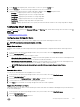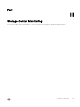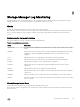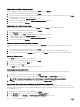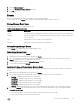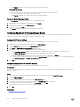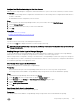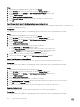Administrator Guide
Steps
1. Expand the Dell Storage Manager menu, and then click Storage.
2. In the SC Series tab, select a Storage Center to open the Storage Center view.
3. In the Summary tab, click Settings. The Edit Storage Center Settings dialog box opens.
4. Click the Alerts and Logs tab.
5. Select Send Logs Directly to Syslog Server.
6. In the Host or IP Address field, type the host name or IP address of the syslog server.
7. Click OK.
Send Storage Center Logs to the Data Collector and a Syslog Server
If you want to send the logs to the Data Collector and one or more syslog servers, configure the Data Collector to forward the log
messages to the appropriate servers.
Prerequisites
The Storage Center must be added to Storage Manager using a Storage Center user with the Administrator privilege.
Steps
1. Expand the Dell Storage Manager menu, and then click Storage.
2. In the SC Series tab, select a Storage Center to open the Storage Center view.
3. In the Summary tab, click Settings. The Edit Storage Center Settings dialog box opens.
4. Click the Alerts and Logs tab.
5. Select Send Logs to Data Collector.
6. Define a syslog server to which log messages should be forwarded.
a. Click Add Server. The Add Server dialog box opens.
b. In the Host or IP Address field, type the host name or IP address of the syslog server.
c. From the Facility drop‑down menu, select the syslog facility to assign to log messages.
d. Click OK. The Syslog server is added and the Add Server dialog box closes.
7. Repeat the previous step as necessary to define additional syslog servers.
8. When you are finished, click OK to close the Edit Storage Center Settings dialog box.
Send a Test Message to a Syslog Server
Send a test message to confirm that the syslog server can receive syslog messages from the Data Collector.
Prerequisites
The Storage Center must be added to Storage Manager using a Storage Center user with the Administrator privilege.
Steps
1. Expand the Dell Storage Manager menu, and then click Storage.
2. In the SC Series tab, select a Storage Center to open the Storage Center view.
3. In the Summary tab, click Settings. The Edit Storage Center Settings dialog box opens.
4. Click the Alerts and Logs tab.
5. Select Send Logs to Data Collector.
6. Select the Syslog server/facility to which to send the test message.
7. Click Send Test Message. A Message dialog box opens that indicates the message was sent to the Syslog server.
8. Click OK to close the Message dialog box
9. Connect to the Syslog server to make sure the test message was successfully sent to the server.
Remove a Syslog Server
Remove a syslog server if you no longer want the Data Collector to forward syslog messages to it.
Prerequisites
The Storage Center must be added to Storage Manager using a Storage Center user with the Administrator privilege.
130
Storage Manager Log Monitoring