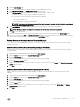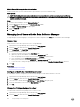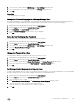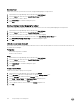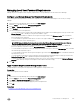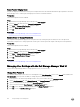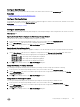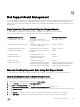Administrator Guide
Delete a User
Delete a user account to prevent the user from viewing and managing the Storage Center.
1. Expand the Dell Storage Manager menu, and then click Data Collector.
2. Click the Users tab, then select the Users & User Groups subtab.
3. Select the user you want to delete.
4. Click Delete User. A confirmation dialog box opens.
5. Click Yes.
Delete a Storage Center Mapping for a User
Remove a Storage Center map from a user account to prevent the user from viewing and managing the Storage Center.
1. Expand the Dell Storage Manager menu, and then click Data Collector.
2. Click the Users tab, then select the Users & User Groups subtab.
3. Select the user for which you want to delete a Storage Center mapping.
4. Select the Storage Center to unmap from the user on the User/Storage Center Maps pane.
5. Click Delete User/Storage Center Map. A confirmation dialog box opens.
6. Click OK.
Unlock a Local User Account
After a user enters an incorrect password beyond the Account Lockout threshold, that user account is locked. Unlock the user from
the
Data Collector Manager.
Prerequisites
• Password Configuration is enabled.
• A user account is locked.
Steps
1. Expand the Dell Storage Manager menu, and then click Data Collector.
2. Click the Users tab, then select the Users & User Groups subtab.
3. Select the locked user account.
4. Click Unlock User. A confirmation dialog box opens.
5. Click Yes.
Create a Server Folder
Create a server folder to group servers together.
1. Expand the Dell Storage Manager menu, and then click Storage.
2. In the SC Series tab, select a Storage Center to open the Storage Center view.
3. Click the Storage tab, and then click the Servers subtab.
4. Click New → Server Folder. The New Server Folder dialog box opens.
5. Enter a name for the folder in the Name field.
6. Select a parent folder for the new folder in the Parent navigation tree.
7. Click OK.
154
Storage Manager User Management