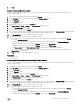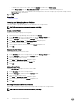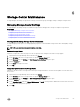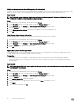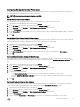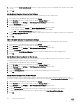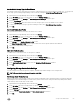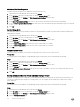Administrator Guide
Modify the Storage Center Shared Management IP Address(es)
In a dual-controller Storage Center, the shared management IP address is hosted by the leader under normal circumstances. If the
leader fails, the peer takes over the management IP, allowing management access when the normal leader is down.
About this task
NOTE: A single-controller Storage Center does not have a shared management IP address by default, but it can be
configured to facilitate a future transition to dual controllers.
Steps
1. Expand the Dell Storage Manager menu, and then click Storage.
2. In the SC Series tab, select a Storage Center to open the Storage Center view.
3. In the Summary tab, click Settings. The Edit Storage Center Settings dialog box opens.
4. Click the General tab.
5. In the Management IPv4 Address field, type an IPv4 address to use as the management IP.
6. Click OK.
View Storage Center License Information
Storage Manager displays Storage Center license information but does not allow you to modify it.
1. Expand the Dell Storage Manager menu, and then click Storage.
2. In the SC Series tab, select a Storage Center to open the Storage Center view.
3. In the Summary tab, click Settings. The Edit Storage Center Settings dialog box opens.
4. Click the License tab to display license information.
5. Click OK.
Apply a New License to a Storage Center
If you add applications, or increase the number of disks licensed for your Storage Center, you may need to apply a new license.
Storage Manager supports submitting multiple licences in a zip file.
Prerequisites
• The Storage Center must be added to Storage Manager using a Storage Center user with the Administrator privilege.
• You must be able to access a Storage Center license file from the computer from which you are running the Dell Storage
Manager Web UI.
About this task
NOTE: Applying the Flex Port license requires the Storage Center to restart. After the restart, Storage Center creates a
fault domain for the flex port.
Steps
1. Expand the Dell Storage Manager menu, and then click Storage.
2. In the SC Series tab, select a Storage Center to open the Storage Center view.
3. In the Summary tab, click Settings. The Edit Storage Center Settings dialog box opens.
4. Click the License tab.
5. Click Submit License File. A dialog box appears.
6. Browse to and select a Storage Center license file, then click Open. The dialog box closes.
7. Click Apply.
8. After the license is applied, click OK.
66
Storage Center Maintenance