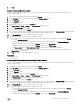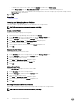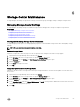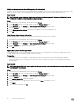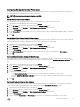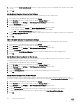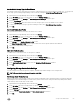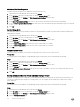Administrator Guide
Set the Default Storage Type for New Volumes
The default Storage Type is used when a new volume is created unless the user selects a different Storage Type. You can prevent
the Storage Type from being changed during volume creation by clearing the
Allow Storage Type Selection check box.
1. Expand the Dell Storage Manager menu, and then click Storage.
2. In the SC Series tab, select a Storage Center to open the Storage Center view.
3. In the Summary tab, click Settings. The Edit Storage Center Settings dialog box opens.
4. Click the Preferences tab.
5. From the Storage Type drop-down menu, select the Storage Type to use as the default for new volumes.
6. To allow users to select a Storage Type when creating a volume, select Allow Storage Type selection.
7. Click OK.
Set Default Volume QoS Profile
Specify the default Volume QoS Profiles to be used for new volumes.
1. Expand the Dell Storage Manager menu, and then click Storage.
2. In the SC Series tab, select a Storage Center to open the Storage Center view.
3. In the Summary tab, click Settings. The Edit Storage Center Settings dialog box opens.
4. Click the Preferences tab.
5. Click Change next to Quality of Service Profile section.
The Select Volume QoS Profile dialog box opens, which shows all QoS profiles that have been defined.
6. Select one of the profiles by clicking its name.
7. Click OK.
Allow QoS Profile Selection
To enable users to select QoS Profiles, set the option to enabled.
1. Expand the Dell Storage Manager menu, and then click Storage.
2. In the SC Series tab, select a Storage Center to open the Storage Center view.
3. In the Summary tab, click Settings. The Edit Storage Center Settings dialog box opens.
4. Click the Preferences tab.
5. In the Quality of Service Profile section, select the Allow QoS Profile Selection checkbox.
6. Click OK.
Configuring Storage Center Data Settings
You can configure cache, Data Progression, snapshot, and RAID stripe width settings for the Storage Center.
NOTE: For user interface reference information, click Help.
Set Storage Center Cache Options
Global Storage Center cache settings override cache settings for individual volumes. Read cache improves read performance by
anticipating the next read and holding it in volatile memory. Write cache increases write performance by holding written data in
volatile memory until it can be safely stored on disk.
1. Expand the Dell Storage Manager menu, and then click Storage.
2. In the SC Series tab, select a Storage Center to open the Storage Center view.
3. In the Summary tab, click Settings. The Edit Storage Center Settings dialog box opens.
4. Click the Storage tab.
5. Select or clear the Read Cache Enabled and Write Cache Enabled check boxes.
6. Click OK.
Storage Center Maintenance
69