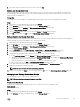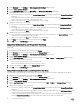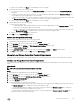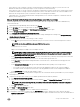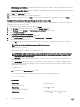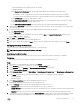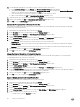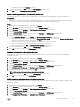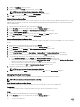Administrator Guide
NOTE: Only administrator-level accounts can unlock other Storage Center accounts. Have more than one
Storage Center administrator-level account so that other Storage Center accounts can be unlocked.
• To require new passwords to follow complexity standards, select the Complexity Enabled checkbox. To disable the
password complexity requirement, clear the Complexity Enabled checkbox.
• To set the number of days before a user can change his or her password, type a value in the Minimum Age field. To disable
the minimum age requirement, type 0.
• To set the number of days after which a password expires, type a value in the Maximum Age field. To disable the maximum
age requirement, type 0.
• To set the number of days before a password expires when the expiration warning message is issued, type a value in the
Expiration Warning Time field. To disable the expiration warning message, type 0.
• To specify the password expiration warning message that a user receives, type a warning message in the Expiration
Warning Message. The expiration warning message is blank if this field is left empty.
7. Click OK.
Reset the Password Aging Clock
The password aging clock determines when a password expires based on the minimum and maximum age requirements. Reset the
password aging clock to start the password aging clock from the current date and time.
Prerequisites
Password Configuration must be enabled.
Steps
1. Expand the Dell Storage Manager menu, and then click Storage.
2. In the SC Series tab, select a Storage Center to open the Storage Center view.
3. In the Summary tab, click Settings. The Edit Storage Center Settings dialog box opens.
4. Click the Password Configuration tab.
5. Select the Reset Aging Clock check box.
6. Click OK.
Require Users to Change Passwords
The new password requirements apply to new user passwords only. Require users to change passwords at next login so the
password complies with the new password requirements.
Prerequisites
Password Configuration must be enabled.
Steps
1. Expand the Dell Storage Manager menu, and then click Storage.
2. In the SC Series tab, select a Storage Center to open the Storage Center view.
3. In the Summary tab, click Settings. The Edit Storage Center Settings dialog box opens.
4. Click the Password Configuration tab.
5. Select the Requires Password Change check box.
6. Click OK.
Enabling Directory Services Authentication
Before you can grant Storage Center access to directory users and directory user groups, you must first configure Storage Center
to communicate with one or more Active Directory/OpenLDAP servers. If you use Kerberos authentication, you must also configure
Storage Center to communicate with the Kerberos Key Distribution Center (KDC).
• An Active Directory or OpenLDAP directory service must be deployed in your environment.
• Storage Center must have network connectivity to the directory service.
• You must be familiar with the Active Directory/OpenLDAP configuration of the directory service.
• Storage Center requires credentials from a directory service user that is allowed to query the directory service and who has
sufficient privileges to perform a bind operation.
84
Storage Center Maintenance