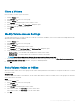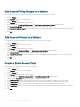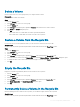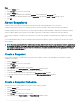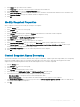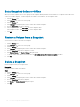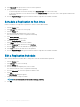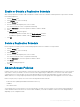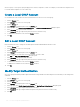Administrator Guide
12 In the Run every eld, specify the how often to run the replication.
13 Specify the when to start the replication.
• To start the replication at a set time each day, select At specic time, then select a time of day.
• To repeat the replication over a set amount of time, select Repeat Interval, then select how often to start replication and the start
and end times.
14 From the Replica Settings eld, type the maximum number of replications the schedule can initiate.
Schedule a Replication to Run Once
Create a schedule for one replication to replicate the volume at a future date and time.
1 Click the Storage view.
2 In the Storage pane, select a PS Series group.
3 Click the Storage tab.
4 From the Storage tab navigation pane, select a volume.
The volume must be the source of a replication relationship.
5 Click Create Schedule.
The Create Schedule dialog box opens.
6 Click the Enable Schedule checkbox.
7 In the Name eld, type a name for the schedule.
8 From the Frequency drop-down menu, select Run Once.
9 From the Date eld, select the start date of the replication.
10 In the Time eld, specify the start time of the replication.
11 From the Replica Settings eld, type the maximum number of replications the schedule can initiate.
Edit a Replication Schedule
After creating a replication schedule, edit it to change how often the schedule initiates replications.
1 Click the Storage view.
2 In the Storage pane, select a PS Group.
3 Click the Storage tab.
4 From the Storage tab navigation pane, select a volume.
The volume must be the source of a replication relationship.
5 From the Schedules tab, select the replication schedule to edit.
6 Click Edit.
The Edit Schedule dialog box appears.
7 Modify the schedule settings as needed.
NOTE
: For more information on the schedule settings, click Help.
8 Click OK.
218
PS Series Storage Array Administration