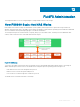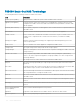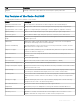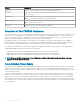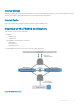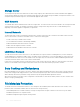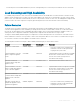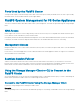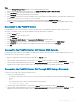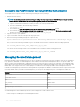Administrator Guide
Steps
1 Start the Storage Manager Client application. The Storage Manager Client opens.
2 If the Storage Manager Client welcome page opens, click Log in to a Storage Center or Data Collector.
3 In the User Name eld, type the DSM Data Collector user name.
4 In the Password eld, type the DSM Data Collector password.
5 In the Host/IP eld, type the host name or IP address of the server that hosts the Data Collector. If the Data Collector and Client are
installed on the same system, you can type localhost instead.
6 If you changed the web server port during installation, type the updated port in the Web Server Port eld.
7 Click Log In. The Storage Manager Client connects to the Data Collector and displays the Storage view, including FluidFS clusters.
Reconnect to the FluidFS Cluster
If Storage Manager cannot communicate with or log in to a FluidFS cluster, Storage Manager marks the FluidFS cluster as down.
Reconnect to the FluidFS cluster to provide the updated connectivity information or credentials.
1 Click the Storage button.
2 In the Storage view, select a FluidFS cluster.
3 Click the Summary tab.
4 Click Reconnect to FluidFS Cluster. The Reconnect to FluidFS Cluster dialog box opens.
5 In the User Name eld, type the FluidFS cluster administrator user name. The default user name is Administrator.
6 In the Password eld, type the FluidFS cluster administrator password. The default password is Stor@ge!.
7 Click OK.
Connect to the FluidFS Cluster CLI Using a VGA Console
Log in to the CLI using a VGA console to manage the FluidFS cluster. Connect a monitor to a NAS controller’s VGA port and connect a
keyboard to one of the NAS controller’s USB ports.
1 From the command line, enter the following user-id at the rst login as prompt:
cli
2 Type the FluidFS cluster administrator user name at the next login as prompt. The default user name is Administrator.
3 Type the FluidFS cluster administrator password at the
user_name
’s password prompt. The default password is Stor@ge!. You are
logged in to the CLI and a Welcome window opens. The window lists the available commands in the main menu.
Connect to the FluidFS Cluster CLI Through SSH Using a Password
Log in to the CLI through SSH to manage the FluidFS cluster.
1 Use either of the following options:
• From Windows using an SSH client, connect to a client VIP. From the command line, enter the following command at the login as
prompt:
cli
• From a UNIX/Linux system, enter the following command from a prompt:
ssh cli@client_vip_or_name
2 Type the FluidFS cluster administrator user name at the login as prompt. The default user name is Administrator.
3 Type the FluidFS cluster administrator password at the
user_name
’s password prompt. The default password is Stor@ge!. You are
logged in to the CLI and a Welcome window opens. The window lists the available commands in the main menu.
FluidFS Administration
359