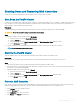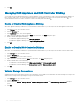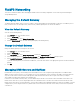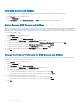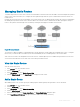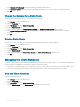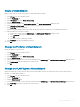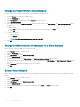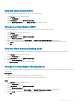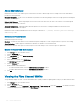Administrator Guide
Shutting Down and Restarting NAS Controllers
In some cases, you must temporarily shut down a FluidFS cluster or reboot a NAS controller.
Shut Down the FluidFS Cluster
In some cases, you might need to temporarily shut down all NAS controllers in a FluidFS cluster. For example, you might need to shut down
the controllers if you are moving the NAS hardware to a dierent location. When a
FluidFS cluster is shut down, NAS volume data is no
longer available to clients, and clients are disconnected.
Prerequisite
Schedule a maintenance window and inform clients that the resources hosted by the FluidFS cluster will be unavailable.
CAUTION: Follow the procedure exactly to prevent data inconsistency.
Steps
1 Change the FluidFS cluster operation mode to No Service:
a In the File System view, select Cluster Maintenance.
b Click the Internal tab
c In the Advanced panel, click Modify Operation Mode. The Modify Operation Mode dialog box opens.
d Select No Service and click OK.
2 Press and release the recessed power button at the back of each NAS controller to shut down the controllers.
NOTE
: Do not hold the power button down.
Start Up the FluidFS Cluster
Start up a FluidFS cluster to resume operation after shutting down all NAS controllers in a FluidFS cluster.
Prerequisite
Before turning on the system, ensure that all cables are connected and all components are connected to a power source.
Steps
1 If previously shut down, turn the Storage Centers back on before starting the FluidFS cluster.
2 Press and release the recessed power button at the back of each NAS controller to turn on the controllers. Wait about 15 minutes for
the cluster to come up and be manageable.
3 Change the FluidFS cluster operation mode to Normal:
a In the File System view, select Cluster Management.
b Click the Internal tab.
c In the Advanced panel, click Modify Operation Mode. The Modify Operation Mode dialog box opens.
d Select Normal and then click OK.
Reboot a NAS Controller
Only one NAS controller can be rebooted in a NAS appliance at a time. Rebooting a NAS controller disconnects client connections while
clients are being transferred to other NAS controllers. Clients will then automatically reconnect to the FluidFS cluster.
1 In the Storage view, select a FluidFS cluster.
2 Click the Hardware tab.
3 In the Appliances panel, select a controller.
4 Click Reboot. The Reboot dialog box opens.
FluidFS Administration
371