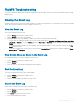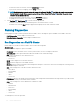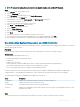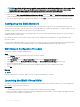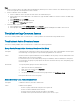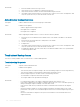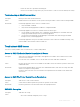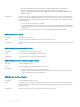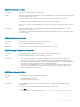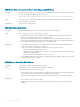Administrator Guide
FluidFS Troubleshooting
This section contains information about troubleshooting problems with the FluidFS cluster. These tasks are performed using the Storage
Manager Client
.
Viewing the Event Log
A FluidFS cluster generates events when normal operations occur and also when problems occur. Events allow you to monitor the FluidFS
cluster, detect and solve problems. Events are logged to the Event Log.
View the Event Log
View events contained in the Event Log.
1 Click the Storage view and select a FluidFS cluster.
2 Click the Events tab. The events are displayed.
3 (Optional) Customize the events display as needed. These options are described in the online help.
• To View events for a dierent timeframe select one of the time period options.: Last Day, Last 3 Days, Last 5 Days, Last Week,
Last Month, or Custom. If you select Custom, specify the Start Time and End Time of the events data to display and then click
Update.
• To change the maximum number of events to display, select the maximum number of events (100, 500, or 1000) from the Max
Count drop-down menu.
• To lter the events based on severity, select a severity from the Severity Above drop-down menu. Options available are Inform,
Warning, Error, and Exception.
View Details About an Event in the Event Log
View detailed information for an event contained in the Event Log.
1 Click the Storage view and select a FluidFS cluster.
2 Click the Events tab.
3 Select an event. The event details are displayed in the bottom pane.
Sort the Event Log
Sort events contained in the Event Log by column heading.
1 Click the Storage view and select a FluidFS cluster.
2 Click the Events tab.
3 Click the column headings of the table to sort the events.
Search the Event Log
Search events contained in the Event Log for a specied string.
1 Click the Storage view and select a FluidFS cluster.
2 Click the Events tab.
3 In the Search eld, type the text to search for.
4 Select search parameters as needed:
FluidFS Administration
491