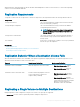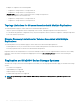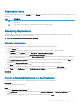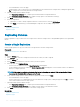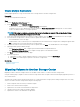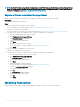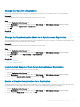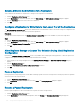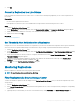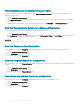Administrator Guide
3 Click OK.
Convert a Replication to a Live Volume
If servers at both the local and remote site need to write to a volume that is currently being replicated, you can convert a replication to a
Live Volume.
Prerequisites
• The Live Volume requirements must be met.
• If the replication is synchronous, the source and destination Storage Centers must be running version 6.5 or later.
Steps
1 Click the Replications & Live Volumes view.
2 On the Replications tab, select the replication, then click Convert to Live Volume. The Convert to Live Volume dialog box appears.
3 Modify the Live Volume attributes as necessary. These attributes are described in the online help.
4 When you are nished, click OK.
Related link
Live Volume Requirements
Set Threshold Alert Denitions for a Replication
Congure one or more Threshold Alert Denitions for a replication if you want to be notied when a replication reaches specic thresholds,
such as the amount of replication data waiting to be transferred or the percentage of replication data that has been transferred.
1 Click the Replications & Live Volumes view.
2 On the Replications tab, select the replication, then click Set Threshold Alert Denitions. The Set Threshold Alert Denitions dialog
box appears.
3 Select the alert denition for which you want to congure a threshold alert, then click Create Threshold Denition. The Create
Threshold Denition dialog box appears.
4 Congure the threshold denition attributes as needed. These attributes are described in the online help. Click Available Alert
Denition to set the denition and make it available. Click OK.
5 Click OK to close the Set Threshold Alert Denitions dialog box.
Monitoring Replications
Monitor a replication to determine how much progress has been made.
NOTE
: For user interface reference information, click Help.
Filter Replications by Source Storage Center
To reduce the number of replications that are displayed on the Replications & Live Volumes view, you can lter the replications by source
Storage Center.
1 Click the Replications & Live Volumes view.
2 In the Source Storage Centers pane, hide replications that originate from one or more Storage Centers by clearing the corresponding
check boxes.
3 (Optional) When you are nished, you can revert to the default view by clicking Select All in the Source Storage Centers pane.
Storage Center Replications and Live Volumes
529