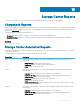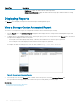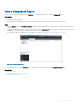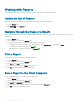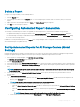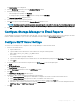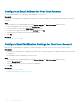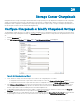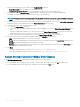Administrator Guide
7 Click OK.
Related links
Congure Chargeback or Modify Chargeback Settings
Congure Storage Manager to Email Reports
Set Up Automated Reports for an Individual Storage Center
By default, Storage Centers are congured to use the global automated report settings that are specied for the Data Collector. If you want
to use dierent report settings for a Storage Center, you can congure the automated report settings in the Storage Center properties.
1 If the Storage Manager Client is connected to a Data Collector, select a Storage Center from the Storage view.
2 In the Summary tab, click Edit Settings.
The Edit Storage Center Settings dialog box opens.
3 Click the Automated Reports tab.
4 Deselect the Use global automated reporting settings for this Storage Center checkbox.
5 Select the checkboxes in the Automated Report Settings area to specify which reports to generate and how often to generate them.
6 Select the checkboxes in the Automated Table Report Settings area to specify which reports to generate and how often to generate
them.
NOTE: Automated table reports can be saved in a public directory or attached to automated emails but they do not appear
in the Reports view.
7 Set the Automated Report Options
a To export the reports to a public directory, select the Store report in public directory checkbox and enter the full path to the
directory in the Directory eld.
NOTE
: The directory must be located on the same server as the Data Collector.
b To congure the Data Collector to email the reports when they are generated:
• Select the Attach Automated Reports to email checkbox to email the reports specied in the Automated Reports Settings
area.
• Select the Attach Table Reports to email checkbox to email the reports specied in the Automated Table Reports Settings
area.
NOTE
: Storage Manager sends emails to the email address specied in the User Properties.
c Select the le format for exported and emailed Table Reports from the File Type for Table Reports drop-down box.
8 Click OK.
Testing Automated Reports Settings
You can manually generate reports to test the congured automated report settings without waiting for the reports to be generated
automatically. By default, Storage Manager generates reports into a folder named for the day when the report was generated.
1 Connect to the Data Collector.
a Open a web browser.
b Type the address of the Data Collector in the web browser using the following format:
https://data_collector_host_name_or_IP_address:3033/
c Press Enter.
The Storage Manager login page is displayed.
d Type the user name and password of a Data Collector user with Administrator privileges in the User Name and Password eld.
e Click Log In.
2 If a Storage Center is selected from the drop-down list, click (Home) in the left navigation pane.
3 Click Data Collector.
626
Storage Center Reports