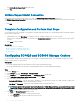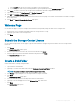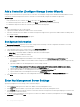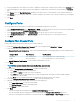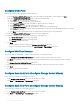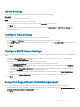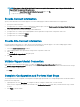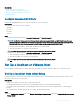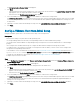Administrator Guide
Inherit Settings
Use the Inherit Settings page to copy settings from a Storage Center that is already congured.
Prerequisite
You must be connected through a Data Collector.
Steps
1 Select the Storage Center from which to copy settings.
2 Place a check next to each setting that you want to inherit, or click Select All to inherit all settings.
3 Click Next.
If you chose to inherit time and SMTP settings from another Storage Center, the Time Settings and SMTP Server Settings pages
are skipped in the wizard.
Congure Time Settings
Congure an NTP server to set the time automatically, or set the time and date manually.
1 From the Region and Time Zone drop-down menus, select the region and time zone used to set the time.
2 Select Use NTP Server and type the host name or IPv4 address of the NTP server, or select Set Current Time and set the time and
date manually.
3 Click Next.
Congure SMTP Server Settings
If you have an SMTP server, congure the SMTP email settings to receive information from the Storage Center about errors, warnings, and
events.
1 By default, the Enable SMTP Email checkbox is selected and enabled. If you do not have an SMTP server you can disable SMTP
email by clearing the
Enable SMTP Email checkbox.
2 Alternatively, if you have an SMTP server, congure the SMTP server settings.
a In the Recipient Email Address eld, enter the email address where the information will be sent.
b In the SMTP Mail Server eld, enter the IP address or fully qualied domain name of the SMTP mail server. Click Test Server to
verify connectivity to the SMTP server.
c (Optional) In the Backup SMTP Mail Server eld, enter the IP address or fully qualied domain name of a backup SMTP mail
server. Click Test Server to verify connectivity to the backup SMTP server.
d If the SMTP server requires emails to contain a MAIL FROM address, specify an email address in the Sender Email Address
eld.
e (Optional) In the Common Subject Line eld, enter a subject line to use for all emails sent by the Storage Center.
3 Click Next.
Accept the SupportAssist Collection Agreement
Use the Accept SupportAssist Collection Agreement page to accept to the terms of the agreement and enable SupportAssist.
1 To allow SupportAssist to collect diagnostic data and send this information to technical support, select the By checking this box, you
accept the above terms and turn on SupportAssist checkbox.
2 Click Next.
Storage Center Deployment
97