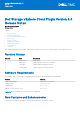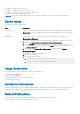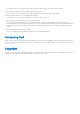Release Notes
Table Of Contents
● Support for VMware ESXi version 7.0
● Support for VMware vCenter Server version 7.0
● Support for VMware vCenter Server HTML5 web interface
● Support for Dell Storage Manager 2020 R1
NOTE: Dell Storage vSphere Client Plugin v6.0 only supports the VMware vCenter Server HTML5 web interface.
Known Issues
The following issue exists in this release.
Issue Description
DSVCP-514 vSphere Client Plugin is unable to delete volumes that are mapped using cluster mapping.
Workaround: Use Remove mapping option in Dell Storage Manager to remove the cluster or
shared volume.
VSWP-341 The Dell icon is visible on the Home page even after the plugin is unregistered.
Workaround for Windows:
1. Log in to the vSphere Web Client with a vCenter Single Sign-on administrator account.
2. Navigate to Administration > Deployment > System Configuration.
3. Click on Services to view the list of all services within the vCenter Server system.
4. To view the services for a specific node, click Nodes, select the node in question and click
the Related Objects tab.
5. Right-click on the vSphere Web Client Service to restart and select Restart.
Workaround for Linux:
1. Log in to vCenter server through PuTTY.
2. Go to the root folder.
3. Run the following commands:
a.
service-control --stop vsphere-client
b.
service-control --start vsphere-client
Usage Constraints
The following features are not supported in vSphere Client Plugin v6.0:
● Raw Device Mapping(RDM)
● Cloning a Virtual Machine
● Managing Disaster Recovery for VMFS datastores
● Virtual Volumes (vVols)
Installation Instructions
The Dell Storage Integration Tools for VMware Administrator’s Guide provides installation instructions for the vSphere Client
Plugin. The Dell Storage vSphere Client Plugin Administrator’s Guide provides instructions for configuring the plugin.
Related Publications
The following documentation is available for client applications used with Dell storage products:
● Dell Storage vSphere Client Plugin Administrator’s Guide
2