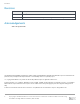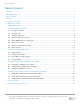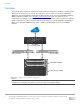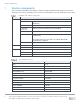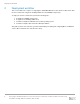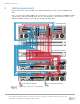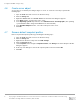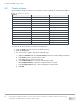White Papers
Configure SC9000 storage array
10 Deploying the 385TB Data Warehouse Fast Track Reference Architecture for Microsoft SQL Server 2017 using
Dell EMC PowerEdge R940 and SC9000 | 4033-CD-SQL
4.8 Create volumes
A total of thirteen SC Series volumes are used in the reference architecture and are listed in Table 3.
SC Series volumes
Volume name
Storage profile
Volume size
MPHost
Recommended (All Tiers)
1GB
SQLSystem
Recommended (All Tiers)
20GB
SQLLog
Recommended (All Tiers)
Site dependent
SQLData01
RAID 5 All Tiers
Site dependent
SQLData02
RAID 5 All Tiers
Site dependent
SQLData03
RAID 5 All Tiers
Site dependent
SQLData04
RAID 5 All Tiers
Site dependent
SQLData05
RAID 5 All Tiers
Site dependent
SQLData06
RAID 5 All Tiers
Site dependent
SQLData07
RAID 5 All Tiers
Site dependent
SQLData08
RAID 5 All Tiers
Site dependent
TempdbData01
Recommended (All Tiers)
Site dependent
TempdbData02
Recommended (All Tiers)
Site dependent
To create the SC Series volumes, perform the following steps:
1. Open the DSM client and connect to the SC Series array.
2. Click the Storage tab.
3. For each volume in Table 3, perform the following steps:
a. Right-click Volumes and select Create Volume. The Create Volume dialog box appears.
b. In the Name text box, enter the volume name.
c. In the Size text box, enter the volume size.
d. In the Volume Folder tree, select the desired volume folder.
e. After Snapshot Profiles, verify that no snapshot profiles are listed.
f. In the Storage Profile list box, select the appropriate storage profile.
g. Click OK.