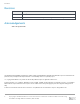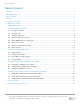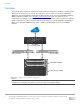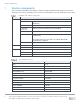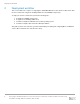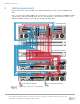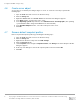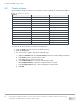White Papers
Configure SC9000 storage array
9 Deploying the 385TB Data Warehouse Fast Track Reference Architecture for Microsoft SQL Server 2017 using
Dell EMC PowerEdge R940 and SC9000 | 4033-CD-SQL
4.6 Create server object
A server object is used when presenting storage to a server. To create the server object, perform the
following steps:
1. Open the DSM client and connect to the SC Series array.
2. Click the Storage tab.
3. Right-click Servers and select Create Server. The Create Server dialog box appears.
4. In the Name textbox, enter the name of the server.
5. In the Operating System drop-down list, select Windows Server 2016 Singlepath. (The operating
system definition will be changed after Windows has been installed.)
6. In the Host Bus Adapters list box, select all four FC ports for the server.
7. Click OK.
4.7 Remove default snapshot profiles
Remove any default snapshot profiles by performing the following steps:
1. Open the DSM client and connect to the SC Series array.
2. Click the Storage tab.
3. Right-click the SC Series array and select Edit Settings.
4. Click the Preferences tab.
5. Under Snapshot and to the right of Snapshot Profiles, click Change. The Select Snapshot Profiles
dialog box appears.
6. At the top of the dialog box, uncheck all snapshot profiles in the list and click OK.
7. Click OK.