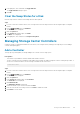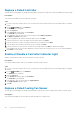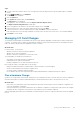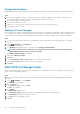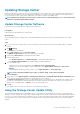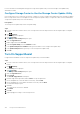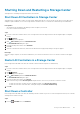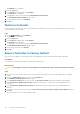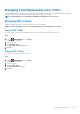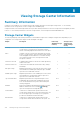Administrator Guide
Change the Hardware
Changing hardware follows these general tasks. Refer to upgrade documentation for the specific change for more detailed instructions.
Steps
1. Power down and unplug the controller. This reduces downtime by facilitating re-cabling. In a dual-controller Storage Center, the
second controller takes on all functions of the Storage Center, preventing a system outage.
2. Record/tag the cabling for the affected card.
3. Disconnect the cables on the I/O card.
4. Replace, move, or remove the I/O cards and reconnect as recorded on the Port Usage Work Sheet.
5. Plug in and power on the controller.
Manage I/O Card Changes
After a change to an I/O card in a Storage Center controller, the Configure I/O Card Changes wizard applies old port configurations to the
new or modified ports. Changes can include replacing an I/O card, moving the I/O card to a different PCI slot, and removing an I/O card.
Use the Configure I/O Card Changes wizard to apply existing I/O card port configuration settings to new or modified I/O card ports.
Steps
1. If you are connected to a Data Collector, select a Storage Center from the drop-down list in the left navigation pane of Unisphere
Central.
2. From the
SYSTEM menu, click Hardware.
The Hardware view is displayed.
3. In the Hardware navigation pane, select a controller, then click Configure I/O Card Change.
NOTE:
If the controller must be restarted to move configurations to the other controller, the Configure I/O Card
Changes wizard shows the option to restart the controller.
The Configure I/O Card Changes wizard opens.
4. (Optional) Click Restart Controller.
5. Click Next.
6. From the Fibre Channel, iSCSI, or SAS table, identify ports that have been modified.
7. From the Card Location drop-down menu, select a port configuration.
8. Click Finish.
Add a UPS to a Storage Center
An uninteruptable power supply (UPS) provides power redundancy to a Storage Center. When a UPS is added to a Storage Center, the
status of the UPS is displayed in Unisphere.
Steps
1. If you are connected to a Data Collector, select a Storage Center from the drop-down list in the left navigation pane of Unisphere
Central.
2. From the
SYSTEM menu, click Hardware.
The Hardware view is displayed.
3. Click the System tab.
4. In the System tab navigation pane, click UPS.
The UPS view is displayed.
5. Click
(New).
The Register UPS dialog box opens.
6. In the Community String field, type the community string configured on the UPS. The default is Public.
7. In the IPv4 Address field, type the IP address of the UPS.
8. In the Type field, select the brand of the UPS.
9. Click OK.
164
Storage Center Maintenance