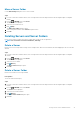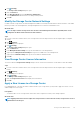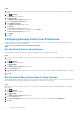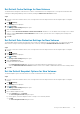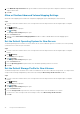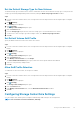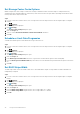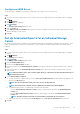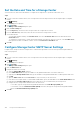Administrator Guide
Set Default Cache Settings for New Volumes
The default cache settings are used when a new volume is created unless the user changes them. You can prevent the default cache
settings from being changed during volume creation by clearing the Allow Cache Selection checkbox.
Steps
1. If you are connected to a Data Collector, select a Storage Center from the drop-down list in the left navigation pane of Unisphere
Central.
2. Click Summary.
The Summary view is displayed.
3. Click (Settings).
The Storage Center Settings dialog box opens.
4. Click the Preferences tab.
5. Select or clear the Read Cache Enabled and Write Cache Enabled checkboxes to set the default cache settings for new volumes.
6. Select or clear the Allow Cache Selection Enabled checkbox to allow or prevent users from configuring cache settings when
creating volumes.
7. Click OK.
Set Default Data Reduction Settings for New Volumes
The default data reduction settings are used when a new volume is created unless the user changes them. You can prevent the default
data reduction settings from being changed during volume creation by clearing the Allow Data Reduction Selection checkbox.
Steps
1. If you are connected to a Data Collector, select a Storage Center from the drop-down list in the left navigation pane of Unisphere
Central.
2. Click
Summary.
The Summary view is displayed.
3. Click
(Settings).
The Storage Center Settings dialog box opens.
4. Click the Preferences tab.
5. Configure data reduction defaults.
• In the Data Reduction Profile drop-down menu, set the data reduction profile default for new volumes.
• Select the Allow Data Reduction Selection checkbox to allow users to enable or disable data reduction when creating volumes.
6. Click OK.
Set the Default Snapshot Options for New Volumes
The default snapshot options are used when a new volume is created unless the user changes them.
Steps
1. If you are connected to a Data Collector, select a Storage Center from the drop-down list in the left navigation pane of Unisphere
Central.
2. Click
Summary.
The Summary view is displayed.
3. Click (Settings).
The Storage Center Settings dialog box opens.
4. Click the Preferences tab.
5. Choose default Snapshot Profiles.
a) In the Snapshot area, click Change.
The Select Snapshot Profiles dialog box opens.
b) In the top pane, select the Snapshot Profiles to assign to new volumes by default.
c) Click OK.
The Select Snapshot Profiles dialog box closes.
Storage Center Maintenance
95