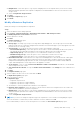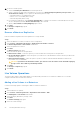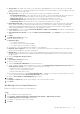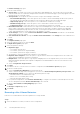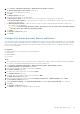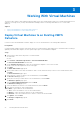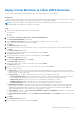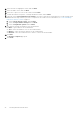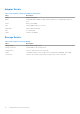Users Guide
Table Of Contents
- About this Guide
- Dell Storage vSphere Client Plugin Version 6.0 Administrator’s Guide
- Getting Started
- Working With Dell Storage
- Working With Virtual Machines
- Viewing Dell Storage Information
10. Set the Live Volume options:
● Select a Secondary QoS Definition from the drop-down list.
● Select or clear the Storage Center swap options. If you choose to Automatically Swap Primary Storage Center, click
Show advanced settings for more options for determining when to swap:
○ Min. data written to secondary before swap
○ Min. % of I/O on secondary before swap
○ Min. time as primary before swap
● For synchronous replications, select Failover Automatically to configure Live Volumes to automatically fail over when
service is disrupted. By default, Restore Automatically is also selected.
● Specify a Live Volume Secondary Mapping target location.
11. Click Next.
The Ready to Complete page opens.
12. Click Finish.
Remove a Datastore Replication
Remove a datastore replication after the replication is no longer needed.
Steps
1. Select the datastore for which you want to remove a replication.
2. Select Actions > All Dell Storage Actions > Replications/Live Volume > Remove.
The Remove Replication or Live Volume wizard starts.
3. Select the replications to remove.
4. Click Next.
The Delete Options page opens.
5. Select the removal options for the replications:
● Delete Restore Point—Select this option if you want to delete the restore point for the replication.
● Recycle Destination Volume—Select this option if you want to move the destination volume to the Recycle Bin on the
destination Storage Center.
● Delete Destination Volume—Select this option if you do not want to retain the deleted destination volume in the
Recycle Bin—not recommended.
CAUTION:
If you delete the destination volume, you cannot recover the volume on the destination (target)
Storage Center. The volume is permanently deleted.
6. Click Next.
The Ready to Complete page opens.
7. Click Finish.
Live Volume Operations
The Dell Storage vSphere Client Plugin enables you to add, modify, and remove Live Volumes for datastores. You can also
configure automatic failover and restore features.
Adding a Live Volume to a Datastore
Use the Dell Storage vSphere Client Plugin to add Live Volumes to datastore.
Steps
1. Select a datastore to replicate.
2. Select Actions > Dell Storage Actions > Replications/Live Volume > Add.
The Add Replica or Live Volume wizard starts.
3. Select the target (destination) Storage Center.
4. Click Next.
The Volume Settings page opens.
5. Select the volume settings:
22
Working With Dell Storage