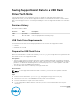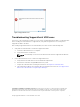Reference Guide
5. Wait five minutes to allow the controllers to recognize the USB flash drive.
6. Check the Storage Center logs in the Dell Storage Client to verify that Storage Center recognized the
USB flash drive.
Save SupportAssist Data to the USB Flash Drive Using
Enterprise Manager
Use the Send SupportAssist Data Now dialog box in Enterprise Manager to save data to the USB flash
drive.
Prerequisites
• Prepare the USB flash drive according to Prepare the USB Flash Drive.
• Storage Center must recognize the USB flash drive.
Steps
1. Click the Storage view.
2. Select a Storage Center for which to configure Dell SupportAssist settings from the Storage
navigation pane.
3. Click Edit Settings on the Summary tab. The Edit Settings dialog box for the selected Storage Center
appears.
4. Click the Dell SupportAssist tab. The Dell SupportAssist tab for the selected Storage Center appears.
5. If the Dell SupportAssist agreement was not accepted previously, follow these steps to accept the
agreement before proceeding:
a. Click Accept SupportAssist System State Information Collection and Storage Agreement.
b. Check the box to accept the terms.
c. Click Next.
d. Enter contact information and then click Finish.
NOTE:
Dell Technical Support Services uses this information to contact you when an error or failure
occurs. SupportAssist sends field replacement units (FRUs) to the address specified on this page.
6. Click Send SupportAssist Data Now. The Send SupportAssist Data Now dialog box appears.
7. In the Storage Center area, select the check boxes for the types of data to save.
NOTE: Enterprise Manager saves only the Storage Center SupportAssist data to the USB flash
drive. Usage reports are not saved.
8. Click OK. The Send SupportAssist Data Now dialog box displays Dell SupportAssist progress and
closes when the process is complete.
NOTE: Do not remove the drive from the port on the controller until SupportAssist has
completed saving data. This process may take up to five minutes.
9. When SupportAssist has completed successfully, remove the drive from the controller port and send
the SupportAssist data to Dell Technical Support Services.
NOTE: If the Storage Center cannot connect to the SupportAssist server, the following error
displays after five minutes. Although this error displays, the SupportAssist data is saved
successfully to the USB flash drive and the drive can be removed safely. This error indicates an
issue with the Storage Center connecting to the SupportAssist server, not an issue with saving
data to the USB flash drive.
2
Saving SupportAssist Data to a USB Flash Drive Tech Note