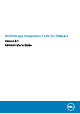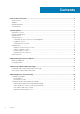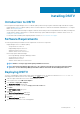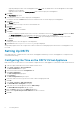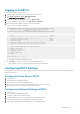Users Guide
8. Save changes to the hosts file and type exit to return to the CLI.
9. Install the updates as described in Updating DSITV.
Copy Updates to the Virtual Appliance
1. Contact Dell Technical Support to obtain the latest DSITVUpdate.zip file.
2. Using a computer with Internet access, download an unzip tool for CentOS release 6.7, which is the operating system of the virtual
appliance.
3. Use Secure Copy (SCP) to copy the DSITVUpdate.zip file and unzip the RPM file from a local computer to the virtual appliance.
4. Log in to DSITV.
5. Type 99 and press Enter to access the interactive shell.
6. Install the unzip tool:
rpm -ivh [unzip_package_name].rpm
7. Create a directory named DSITVUpdate.zip in the root directory:
mkdir dsitvupdate
8. Extract the update files to the DSITVUpdate.zip directory:
unzip DSITVUpdate.zip -d dsitvupdate
9. Open the /opt/vmware/var/lib/vami/update/provider/provider-deploy.xml file.
10. Find the string http://citv.compellent.com/ and change it to file://root/dsitvupdate.
11. Save changes to the provider-deploy.xml file and type exit to return to the CLI.
12. Install the updates as described in Updating DSITV.
Rebooting DSITV
CAUTION:
Before rebooting DSITV, make sure no scheduled backups or restore operations are in progress.
1. Log in to DSITV.
2. At the CLI prompt, type 12 and press Enter.
3. Type y and press Enter. The following messages are displayed:
Broadcast message from root...
The system is going down for reboot NOW!
4. When the login prompt appears, log back in to DSITV.
10
Installing DSITV