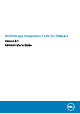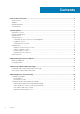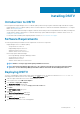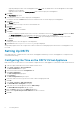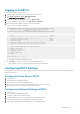Users Guide
Logging In to DSITV
Use the vSphere Client to log in to DSITV.
1. Start the vSphere Client and connect to the VMware vCenter Server.
2. Select View > Inventory > View > VMs and Templates.
The Virtual Machines & Templates view opens.
3. Right-click the DSITV virtual appliance and select Open Console.
4. If the virtual appliance is not running, select VM > Power > Power On.
5. When the login prompt appears, type the DSITV login credentials.
After you log in, the CLI menu is displayed:
################################################################
# Welcome to Dell Storage Integration Tools for VMware #
# Version - 05.01.00.XXX #
################################################################
Item Status
---------------------------------------------------- ------
1. Set the time zone (Current: UTC) .................... Unset
2. Configure network (eth0) ............................ Unset
3. Configure RMSV ...................................... Unset
4. Register vSphere Web Client Plugin with vCenter
5. Unregister vSphere Web Client Plugin with vCenter
11. Restart Replay Manager for VMware (RMSV)
12. Reboot appliance
13. Change root password
14. Customer support
15. Update appliance
16. Logout
Enter selection [1 - 16]:
a) Type root at the login prompt and press Enter.
b) Type Fluid (case sensitive) at the password prompt and press Enter.
After logging in, the DSITV command-line interface (CLI) prompt is displayed.
Configuring DSITV Settings
After logging in to DSITV for the first time, configure the time zone and network settings. In addition, Dell recommends changing the root
password of DSITV now.
Configure the Time Zone of DSITV
1. Log in to DSITV.
2. At the CLI prompt, type 1 and press Enter.
3. Specify the time zone using a geographical location.
4. When the correct time zone is displayed, type 1 and press Enter to save the changes.
5. When the time zone is set, press Enter to return to the main menu.
Configure the Network Settings of DSITV
1. Log in to DSITV.
2. At the CLI prompt, type 2 and press Enter.
3. Type the host name of DSITV and press Enter.
4. Type the IP address of DSITV for the management network and press Enter.
5. Type the network mask for the management network and press Enter.
6. Type the gateway IP address for the management network and press Enter.
Installing DSITV
7