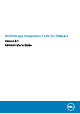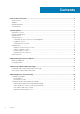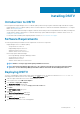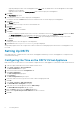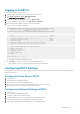Users Guide
No available updates found
• If an update is found, the version number of the update is displayed.
4. Press Enter to return to the virtual appliance update menu.
Install an Update to DSITV
CAUTION: Before updating DSITV, make sure that no scheduled backups or restore operations are in progress.
1. Log in to DSITV.
2. At the CLI prompt, type 15 and press Enter. The following options are displayed:
-------------------------------------------
1. Appliance version
2. Check for updates
3. Install update
4. Return to main menu
Enter selection [1 - 4]:
3. Type 3 and press Enter.
• If an update is not found, the following message is displayed:
No available updates found
• If an update is found, the version number of the update is displayed and the update is installed.
4. Press Enter to return to the virtual appliance update menu.
5. Type 16 and press Enter to log out of DSITV.
6. When the login prompt appears, log back in to DSITV.
1. Reboot the DSITV appliance after installing the update. On some occasions, the version number is not refreshed immediately after an
update. This action also updates the version number.
2. After rebooting the DSITV appliance, unregister and reregister the vSphere Web Client Plugin from the DSITV appliance’s CLI menu.
This action removes the old plugin and registers the new plugin to vCenter.
3. When Replay Manager Explorer is installed on a server with the Replay Manager Service, restart the Replay Manger Service after the
DSITV update completes.
Related tasks
Rebooting DSITV
Updating DSITV at a Dark Site
When DSITV is installed at a site without Internet access, updates to DSITV must be obtained from Dell Technical Support. The updates
can then be made available using an internal web server or they can be copied directly to the virtual appliance.
Copy Updates to a Web Server
1. Contact Dell Technical Support to obtain the latest DSITVUpdate.zip file.
2. Extract the contents of theDSITVUpdate.zip file to a folder named dsitvupdate in the root directory of the web server.
For example, if the root directory of the web server is C:\inetpub\wwwroot, extract the contents of the zip file to C:\inetpub
\wwwroot\dsitvupdate.
3. Verify access to the updates by using a web browser to go to http://web_server_address/dsitvupdate/manifest/
manifest-latest.xml.
4. Log in to DSITV.
5. Type 99 and press Enter to access the interactive shell.
6. Open the /etc/hosts file.
7. Add the following entry at the end of the hosts file:
citv.compellent.com[IP_address_of_web_server]
Installing DSITV
9