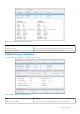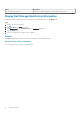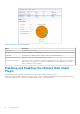Users Guide
Working With Dell Storage
Introduction to Dell Storage
An administrator can use the Dell Storage vSphere Web Client Plugin to manage Dell storage on a Storage Center or FluidFS cluster.
A Storage Center configures and uses storage based on the following settings.
Storage Term Description
Storage Tier
physical media classes
Storage tiers represent the classification of all physical storage media in the Storage
Center. Storage Center automatically populates storage tiers with the available media in
the Assigned disk folder.
• Tier 1: Contains the fastest media appropriate for frequently used, mission-critical
data. Tier 1 media is typically the most expensive media.
• Tier 2: Contains medium-quality media appropriate for medium-priority data.
• Tier 3: Contains slower, inexpensive media appropriate for backup copies,
snapshots, and low-priority, rarely used data.
Storage Type
RAID level and page size
Within each tier, the following storage types are available.
• Non-redundant: RAID 0 with 2-MB page size
• Redundant: RAID 10, RAID 5–5, RAID 5–9 with 512 KB, 2 MB, or 4 MB page size
• Dual redundant: RAID 10 with 2 MB page size
• The default and recommended setting for storage type is redundant using both
RAID 10 and RAID 5–9 with a 2 MB page size.
Volume
a logical unit of storage
A volume is a logical unit of storage on the Storage Center. When you add a datastore
within the vSphere Client, you create and map a new Dell volume as a datastore, or map
an existing Dell volume as a datastore. When mapping an existing Dell volume as a
datastore, the volume must have been a previously formatted VMFS volume that was
used as a datastore and unmapped.
Live Volume
keeps applications online and data accessible
during planned or unplanned downtime
A Live Volume is a replicating volume that can be mapped and active on a source and
destination Storage Center at the same time.
Data Type
writeable or snapshot
Volume data can be either of the following types:
• Writeable: Data written to storage dynamically
• Snapshot: Point-in-time copy data
Storage Profiles
applied to a volume to determine how data is
migrated on the Storage Center
Storage Profiles determine how volume data is stored and migrated on the Storage
Center. The following Storage Profiles are defined by the system:
• Recommended: Available only on Storage Center with Licensed Data Progression.
Use the Recommended profile to optimize Data Progression and performance on
the
Storage Center. The Recommended profile allows the system to automatically
progress data between storage types and across all storage tiers based on data type
and usage.
• High Priority: Use the High Priority profile only for volumes that contain data you
want to keep in tier 1 storage. That is, applying the High Priority profile to a volume
prevents the volume data from migrating to another tier.
• Medium Priority: Use the Medium Priority profile only for volumes that contain data
you want to keep in tier 2 storage. That is, applying the Medium Priority profile to a
volume prevents the volume data from migrating to another tier.
2
Working With Dell Storage 17