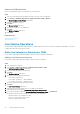Users Guide
Steps
1. Select the datastore for which you want to recover data.
2. Select Actions > All Dell Storage Actions > Replays > Recover VM Data from Replay.
The Storage Center Replay Recovery wizard starts.
3. Select one or more snapshots from which to recover data.
NOTE: Only one snapshot per volume can be selected.
4. Click Next.
The Host Selection page opens.
5. Select the host for accessing the recovered datastore.
6. Click Next.
The Datastore Name page opens.
7. Specify a name and location for the recovered datastore.
8. Click Next.
The Mapping LUN page opens.
9. Select the LUN for mapping the recovered datastore.
10. Click Next.
The Ready to Complete page opens.
11. Click Finish.
Related reference
Datastore Name
Host Selection
Mapping LUN
Replay Selection
Recover an RDM From a Storage Center snapshot
An RDM can be recovered using the vSphere Web Client Plugin.
Prerequisites
A snapshot of the RDM must exist.
Steps
1. Select the virtual machine for which you want to recover the RDM.
2. Select Actions > All Dell Storage Actions > Replays > Recover VM Data from Replay.
The Storage Center Replay Recovery wizard starts.
3. Select one or more snapshots from which you want to recover data.
4. Click Next.
The VM Selection page opens.
5. Select the virtual machine to use to access the recovered data.
6. Click Next.
The Ready to Complete page opens.
7. Click Finish.
Related reference
Replay Selection
VM Selection
Working With Dell Storage
31