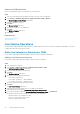Users Guide
Figure 9. Monitor Tab Showing All Snapshots for the Selected NAS Volume
Viewing Schedules From the Monitor Tab
View summary information about all snapshot schedules for the selected NAS volume.
Steps
1. Select an NFS datastore in inventory.
The vSphere Web Client Plugin loads information for the selected datastore.
NOTE:
If summary information does not display for the selected NFS datastore, verify that the correct credentials
for the vCenter server and Dell Storage Manager configuration are correct.
2. Click the Monitor tab.
3. Select Dell Storage from the menu bar.
The NFS datastore and associated volume are displayed in the table.
4. Click the Schedules tab.
The vSphere Web Client Plugin lists all schedules for the NAS volume and shows the frequency in which snapshots are taken and the
expiration interval.
Results
The following figure shows an example of a NAS volume with one snapshot schedule.
34
Working With Dell Storage