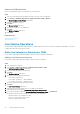Users Guide
Figure 10. Monitor Tab Showing Schedules for the Selected NAS Volume
Managing NAS Volume Snapshots and Snapshot Schedules
This section describes how to revise and delete snapshots and snapshot schedules.
Editing NAS Volume Snapshots
Edit a snapshot to modify the snapshot name and expiration date.
Steps
1. Select an NFS datastore in inventory.
2. Select Actions > All Dell Storage Actions > Snapshot > Edit Snapshot/Snapshot Schedule.
The Edit Snapshot/Snapshot Schedule wizard starts.
3. On the Edit Snapshot/Snapshot Schedule page, select Snapshot and click Next.
4. Select the snapshot from the list of schedules in the table.
5. Edit the information as necessary:
a) In the Name field, select the name for edit and type a revised name.
b) To prevent automatic deletion of the snapshot, clear the Enable Expiration checkbox.
c) To change expiration information, select a new date in the calendar and revise the numerical value for hours and minutes. The
default expiration time is 30 minutes.
6. Click Next.
A summary screen opens, displaying the details of the changes that you made.
7. If you are satisfied with the changes, click Finish. Otherwise, click Back to perform further edits.
Editing NAS Volume Snapshot Schedules
You can display all available schedules for taking NAS volume snapshots, then select a snapshot schedule for editing. Editing allows you to
modify the snapshot schedule name, change when to take the snapshot, or change the snapshot expiration date.
Steps
1. Select an NFS datastore in inventory.
Working With Dell Storage
35