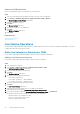Users Guide
2. Select Actions > All Dell Storage Actions > Snapshot > Edit Snapshot/Snapshot Schedule
The Edit Snapshot/Snapshot Schedule wizard starts.
3. On the Edit Snapshot/Snapshot Schedule page, select Snapshot Schedule and click Next.
4. Select the snapshot schedule from the list of schedules in the table.
5. Edit any of the current information:
a) Select Take Snapshot Every and revise the numerical value and interval (minutes, hours, days, or weeks). Alternatively, select
Take Snapshot On and modify the day of the week, time of day, and minutes to offset each snapshot.
b) To prevent automatic deletion of the snapshot, clear the Enable Expiration checkbox.
c) To change expiration information, revise the numerical value and interval—minutes, hours, days, or weeks.
6. Click Next.
A summary screen shows the details of the changes that you made.
7. If you are satisfied with the changes, click Finish. Otherwise, click Back to perform further edits.
Deleting NAS Volume Snapshots
View all available snapshots of a NAS volume, then select and delete one or more snapshots.
Steps
1. Select an NFS datastore in inventory.
2. Select Actions > All Dell Storage Actions > Snapshot > Delete Snapshot/Snapshot Schedule.
The Delete Snapshot/Snapshot Schedule wizard starts.
3. On the Delete Snapshot/Snapshot Schedule page, select Snapshot and click Next.
4. Select a snapshot or multiple snapshots from the list of schedules in the table. To select all snapshots in the list, check the box next to
the Snapshot Name column heading.
5. Click Next.
A summary screen specifies the snapshot or snapshots that you selected to delete.
6. Click Finish to delete the snapshots.
Deleting NAS Volume Snapshot Schedules
View all available snapshot schedules, then select and delete one or more schedules.
Steps
1. Select an NFS datastore in inventory.
2. Select Actions > All Dell Storage Actions > Snapshot > Delete Snapshot/Snapshot Schedule.
The Delete Snapshot/Snapshot Schedule wizard starts.
3. On the Delete Snapshot/Snapshot Schedule page, select Snapshot Schedule and click Next.
4. Select a snapshot schedule or multiple schedules from the list of schedules in the table. To select all snapshot schedules in the list,
check the box next to the Snapshot Schedule Name column heading.
5. Click Next.
A summary screen specifies the schedule or schedules that you selected to delete.
6. Click Finish to delete the schedules.
Create and Manage Replications and Live Volumes
The Dell Storage vSphere Web Client Plugin supports two basic models for migrating data between Storage Centers:
• Replications
• Live Volumes
A replication copies volume data from one Storage Center to another Storage Center to safeguard data. A Live Volume is a replicating
volume that can be mapped and active on a source and destination Storage Center at the same time.
For information about replications and Live Volumes, see the Dell Storage Manager Administrator’s Guide.
Use the plugin to add and manage replications and Live Volumes to VMFS datastores and RDMs on Dell storage. You can use the plugin
convert a replication to a Live Volume and vice versa.
The following sections describe the replication and Live Volume operations:
36
Working With Dell Storage