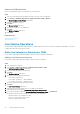Users Guide
Related reference
Storage Center for Replication
Replication Options
Modify an RDM Replication
Modify the settings of an existing datastore replication.
Steps
1. Select the virtual machine with the RDM that is being replicated.
2. Select Actions > Dell Storage Actions > Replications/Live Volume > Edit Settings/Convert.
The Modify Replication/Live Volume wizard starts.
3. Select the replication to modify.
4. Click Next.
The Replication Options page opens.
5. To change the replication type, select a type from the drop-down menu.
NOTE: If you choose to change the replication type from a replication to a Live Volume, a warning dialog box opens.
You must select the checkbox to confirm that you want to make the conversion, and then click OK.
6. Modify the other replication settings as needed.
7. If you confirmed that you want to convert the replica to a Live Volume, the Live Volume Options page opens. Set the values for the
Live Volume.
8. Click Next.
The Ready to Complete page opens.
9. Click Finish.
Related reference
Replication Options
Select Replications
Removing a Datastore or RDM Replication
The Dell Storage vSphere Web Client Plugin can remove datastore and RDM replications.
Remove a Datastore Replication
Remove a datastore replication after the replication is no longer needed.
Steps
1. Select the datastore for which you want to remove a replication.
2. Select Actions > All Dell Storage Actions > Replications/Live Volume > Remove.
The Remove Replication/Live Volume wizard starts.
3. Select the replications to remove.
4. Click Next.
The Remove Options page opens.
5. Specify removal options for the replications.
6. Click Next.
The Ready to Complete page opens.
7. Click Finish.
Related reference
Replication Delete Options
Working With Dell Storage
39