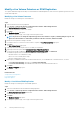Users Guide
11. (Optional) If you selected Live Volume, Synchronous – High Availability as the replication type in step 5, select Failover
Automatically to configure Live Volumes to automatically fail over when service is disrupted. By default, Restore Automatically is
also selected. For more information, see Configure Live Volume Automatic Failover and Restore.
12. Specify a Live Volume Secondary Mapping target location.
13. Click Next.
The Ready to Complete page opens with a summary of the selections that you made.
14. Click Finish.
Related reference
Replication Options
Live Volume Options
Storage Center for Replication
Adding a Live Volume to an RDM
Use the Dell Storage vSphere Web Client Plugin to add Live Volumes to RDMs.
Steps
1. Select the virtual machine with the RDM to replicate.
2. Select Actions > All Dell Storage Actions > Replications/Live Volume > Add.
The Add Replications/Live Volume wizard starts.
3. Select the RDM to replicate.
4. Click Next.
The Storage Center page opens.
5. Select the target (destination) Storage Center.
6. Click Next.
The Replication Options page opens.
7. Specify one of the following replication types:
• Live Volume, Asynchronous
• Live Volume, Synchronous—High Availability
• Live Volume, Synchronous—High Consistency
8. Specify the replication settings and a target location.
9. Click Next.
The Live Volume Settings page opens.
10. (Optional) Select from the drop-down list of Secondary QoS Definitions.
11. (Optional) Uncheck the option labeled Automatically Swap Primary Storage Center.
12. If you keep the checkbox enabled for Automatically Swap Primary Storage Center, click Advanced.
The Advanced options are shown. Modify the values for the following options:
• Min. data written to secondary before swap
• Min. % of I/O on secondary before swap
• Min. time as primary before swap
13. Specify a target location.
14. Click Next.
The Ready to Complete page opens.
15. Click Finish.
Related reference
Select Raw Device
Replication Options
Live Volume Options
Storage Center for Replication
Working With Dell Storage
41