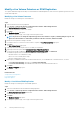Users Guide
Working With Virtual Machines
The Dell Storage vSphere Web Client Plugin provides the ability to provision virtual machines and recover virtual machine data from a
snapshot.
The following options are available for provisioning virtual machines:
• Create a virtual machine
• Clone a virtual machine by creating a thin copy of a virtual machine
Topics:
• Creating Virtual Machines
• Clone a Virtual Machine
• Recovering a Virtual Machine From a Snapshot
Creating Virtual Machines
The vSphere Web Client Plugin allows you to provision (create) virtual machines using Dell storage.
NOTE:
When the Provision Virtual Machine wizard is launched from a VM template and the template is backed by a
VMFS datastore, the Clone VM option is disabled and only the Create VM option remains enabled. The Clone function is
supported only for VMs or templates backed by NFS datastores.
Deploy Virtual Machines to an Existing VMFS or NFS
Datastore
Use the Provision Virtual Machines wizard to create one or more virtual machines to an existing VMFS or NFS datastore.
Prerequisites
A virtual machine template must be created from which new virtual machines can be deployed. For information about creating or updating
a virtual machine template, refer to the vSphere help topics on virtual machine templates.
Steps
1. Select an object that can be the parent of a virtual machine:
• Datacenter
• Host
• Cluster
2. Select Actions > All Dell Storage Actions > Provision Virtual Machines.
The Provision Virtual Machines wizard starts.
3. Select Create Virtual Machine.
If you selected a datacenter in step 1, the Host/Cluster page opens. If you selected a host or cluster in step 1, the Template Selection
page opens.
4. If necessary, select the host or cluster on which to run virtual machines, and click Next.
The Template Selection page opens.
5. Select a virtual machine template, and click Next.
The Name and Location page opens.
6. Specify a base name for the VMs, the number of VMs to create, and an inventory location for new virtual machines, and click Next.
7. If necessary, specify the resource pool within which to run virtual machines, and click Next.
8. Select Lookup for Existing Datastore and click Next.
The Datastore Lookup page opens.
9. Select the datastore in which to store virtual machine files, and click Next.
3
46 Working With Virtual Machines