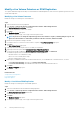Users Guide
14. Click Finish.
Related tasks
Add an NFS Datasore Using an Existing NFS Export
Related reference
Customization
Datastore Options
Datastore Properties
Name and Location
NFS Exports
Template Selection
Volume
Clone a Virtual Machine
Use the Provision Virtual Machine wizard to clone a virtual machine and create a thin copy of the existing virtual machine.
Prerequisites
NOTE:
This option applies only to VMs or VM templates on an NFS datastore.
The Clone Virtual Machine action is supported from a virtual machine template or a virtual machine that is in the Power Off state.
Steps
1. Select an object that can be the parent of a virtual machine:
• Datacenter
• Host
• Cluster
2. Select Actions > All Dell Storage Actions > Provision Virtual Machines.
The Provision Virtual Machines wizard starts.
3. Select Clone Virtual Machine.
If you selected a datacenter in step 1, the Host/Cluster page opens. If you selected a host or cluster in step 1, the Template Selection
page opens.
4. If the Host/Cluster page opens, select the host or cluster on which to run the virtual machines, and click Next.
The Template Selection page opens.
5. Choose one of the following options:
• Select a Virtual Machine template: Select a predefined virtual machine template to clone.
• Select Virtual Machine: Select a specific machine to clone.
NOTE:
An error message is displayed if you select a VM that is in the Powered On state or a VM that resides on a
VMFS datastore.
Click Next. The Name and Location page opens.
6. Specify a base name for the VMs, the number of VMs to create, and an inventory location for the new virtual machines.
7. If you want the virtual machine to be powered on, select the checkbox Power on virtual machine after cloning.
8. If necessary, specify the resource pool within which to run the virtual machines, and click Next.
The Customization page opens.
9. (Optional) Select Use Customization Spec.
The page then displays a list of customization specs that have been defined previously. Select from the list, and click Next. The Host/
Cluster (Destination) page opens.
NOTE:
Use the Customization Specification Manager in vSphere to create and manage customization specs.
10. Select the destination host or cluster on which to deploy the virtual machine clone, and click Next.
The Datastore page opens.
11. Select the datastore to store the virtual machine files and click Next.
50
Working With Virtual Machines