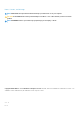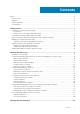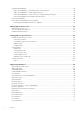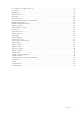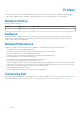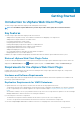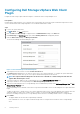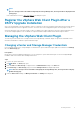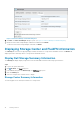Users Guide
Configuring Dell Storage vSphere Web Client
Plugin
Configure the Dell Storage vSphere Web Client Plugin to communicate with a Storage Manager server.
Prerequisites
Install the Dell Storage Integration Tools for VMware (DSITV) and register the Dell Storage vSphere Web Client Plugin with a vCenter
server as described in the Dell Storage Integration Tools for VMware Administrator’s Guide.
Steps
1. Log in to the vSphere Web Client.
2. Click Go Home. The Home page opens.
3. Click the Home tab. A Dell Storage icon appears below the Administration heading on the Home tab.
4. Click Dell Storage. The Dell Storage page opens, and the Getting Started tab is displayed by default.
5. Under the Basic Tasks heading, click Manage Credentials.
The Connection Manager Credentials dialog box opens.
Figure 1. Connection Manager Credentials Dialog Box
6. Type the password of the vCenter user in the vCenter Password field.
The vCenter User field displays the user that was used to log in to the vSphere Web Client. To configure the vSphere Web Client
Plugin for a different vCenter user, log out of the vSphere Web Client and log back in with that user.
NOTE:
The vSphere Web Client Plugin uses the vCenter user credentials to continue running the tasks after the
vSphere Web Client Plugin is closed.
7. Type the host name or IP address of the Storage Manager server in the Dell Storage Manager Server field.
8. Type the port number for the Storage Manager in the Dell Storage Manager Port field.
9. Type the user name and password of a Storage Manager user with administrator privileges in the Dell Storage Manager User and Dell
Storage Manager Password fields.
The Storage Manager user credentials control which Storage Centers and FluidFS clusters can be managed in the vSphere Web Client
Plugin.
To add a Storage Center or FluidFS cluster to the vSphere Web Client Plugin, log in to the Storage Manager client using the same user
credentials. Add the Storage Center or FluidFS cluster to manage. See the Dell Storage Manager Administrator’s Guide for
instructions on adding a Storage Center to Storage Manager and for instructions on adding a FluidFS cluster to Storage Manager.
10. Click Submit.
• The plugin validates the vCenter and Storage Manager credentials.
• If the credentials are correct, the vSphere Web Client Plugin retrieves Storage Center information from the Storage Manager
server.
8
Getting Started