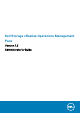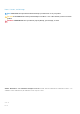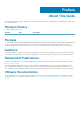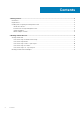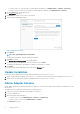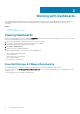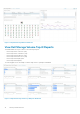Administrator Guide
• For vROPS version 7.5: In the left pane of vRealize Operations Manager, click Administration > Solutions > Repository.
• For earlier versions of vROPS: In the left pane of vRealize Operations Manager, click Administration > Solutions
4. On the Solutions tab, click the plus sign (+).
The Add Solution page opens.
5. Click Browse to navigate to the location of the PAK file.
6. Select the DellStorageAdapter PAK file.
Figure 1. Add Solutions Page
7. Click Upload.
NOTE:
The upload might take several minutes.
A confirmation page indicates that the PAK file was uploaded.
8. Click Next to continue.
The Dell End User License Agreement (EULA) page appears.
9. To accept the terms of the agreement, select the checkbox, then click Next.
The update procedure begins. The installation could take several minutes to complete.
10. Click Finish.
The Dell Storage vRealize Management Pack is listed in the Solutions table.
Update Installation
Follow these steps to update the Dell Storage vRealize Management Pack from version 1.2 to 1.3:
1. Update vRealize Operations Manager from version 6.7 to 7.0 with Dell Storage vRealize Operations Management Pack version 1.2.
2. Update the Dell Storage vRealize Operations Management Pack from version 1.2 to version 1.3.
Add an Adapter Instance
Add an adapter instance by providing the hostname or IP address of the Data Collector and the login credentials of an Admin user on the
Data Collector.
An adapter instance is required for each Data Collector being monitored.
1. In a browser, open the vRealize Operations Manager user interface.
2. Log in as an administrator.
3. Open the Manage Solution dialog box:
• For vROPS version 7.5: Click Administration > Solutions > Configuration.
• For earlier versions of vROPS: Click Administration > Solutions
The Solutions page opens.
6
Getting Started