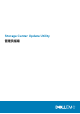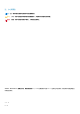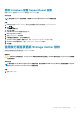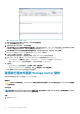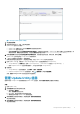Administrator Guide
Update Utility 安装在 C:\Program Files (X86)\Dell\Storage Center Update Utility\ 目录中,并会在安装完成后
打开 Update Utility 窗口。
将打开新安装的 Update Utility 的首选项对话框。
图 1: Storage Center Update Utility 首选项对话框
在首选项对话框中指定以下信息:
• Update Utility 监听更新请求的 IP 地址。您可以指定一个特定的地址,或监听所有 IP 地址。
• Update Utility 进行通信的端口。
后续步骤
注: 必须在入站 TCP 端口上禁用防火墙,以允许 Update Utility 提供对 Storage Center 的更新。要禁用防火墙以允许入站
TCP 端口流量,请在首选项对话框中选择自动配置 Windows 防火墙以允许端口流量。
配置 SupportAssist 设置
要允许 Storage Center Update Utility 与 Storage Center 通信并提供更新,请使用 Dell EMC Storage Manager 或 Unisphere 连接到
Storage Center 并配置 SupportAssist 设置。
使用 Dell EMC Storage Manager 配置 SupportAssist 设置
使用 Dell EMC Storage Manager 连接到 Storage Center 并配置 SupportAssist 设置。
关于此任务
注: 有关使用 Storage Manager 的更多信息,请参阅
Dell EMCStorage Manager 管理员指南
。
步骤
1. (连接到 Data Collector 的 Storage Manager Client)从存储视图选择 Storage Center。
2. 在摘要选项卡中,单击编辑设置。
此时,编辑 Storage Center 设置对话框会打开。
3. 单击 SupportAssist 选项卡。
4. 禁用 SupportAssist。单击关闭 SupportAssist。
5. 在配置更新公用程序下,选中已启用复选框。
6. 在 Update Utility 主机或 IP 地址字段中,键入 Storage Center Update Utility 的主机名或 IP 地址。
7. 在 Update Utility 端口字段中,键入 Storage Center Update Utility 的端口。默认端口为 9005。
8. 单击确定。
6 Storage Center Update Utility