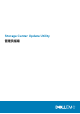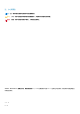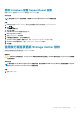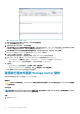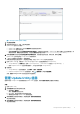Administrator Guide
图 2: Storage Center Update Utility
2. 将发行版文件解压缩到计算机上的文件夹,然后单击发行版目录。
此时,浏览文件夹对话框会打开。
3. 选择包含发行版文件的文件夹,然后单击确定。
如果在首选项对话框中选择稍后验证升级发行版选项,在验证发行版过程中,Update Utility 将在主窗口上显示进度消息。如果发
行版有效,开始按钮将变成绿色,并且会在信息窗格中显示消息 Distro successfully validated。
4. 如果在首选项对话框中选择选择后立即开始升级发行版,托管服务会自动启动。如果没有,请单击开始。
Update Utility 托管对 Storage Center 的更新以允许 Storage Center 下载更新。
5. (可选)如果要停止更新服务,请单击停止。
如果任何更新会话正在进行中,则会先显示警告,然后 Update Utility 才会停止更新服务。
6. 启动 Update Utility 后,请使用 Storage Manager 或 Unisphere 连接至要更新的 Storage Center。
• Storage Manager - 从存储视图,选择一个 Storage Center。(Data Collector 仅连接 Storage Manager。)
• 仅限 Unisphere Central – 在左侧导航窗格中,从下拉列表中选择 Storage Center。
7. 检查更新。
• Storage Manager – 在右侧窗格中,选择操作 > 系统 > 检查更新。
• Unisphere/Unisphere Central – 在右窗格中,单击
(更多操作)并选择检查更新。
此时,更新 Storage Center 对话框会打开并检查更新。
使用发行版文件更新 Storage Center 软件
按照这些说明使用发行版 ZIP 文件更新 Storage Center 软件。
前提条件
小心: 没有 Dell 技术支持协助,Storage Center 软件或系统状态将无法恢复。Dell EMC 建议在执行 Storage Center 软件更新
之前备份系统。
关于此任务
注: 有关使用 Storage Manager 或 Unisphere 的更多信息,请分别参阅
Dell EMC Storage Manager 管理员指南
或
Unisphere
和 Unisphere Central for SC Series Version 管理员指南
。
步骤
1. 启动 Update Utility。
8 Storage Center Update Utility