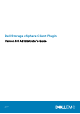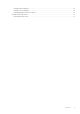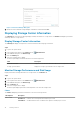Users Guide
• If the credentials are correct, the vSphere Client Plugin retrieves Storage Center information from the Dell Storage Manager
server.
NOTE: The more Storage Centers and volumes that are managed by the Dell Storage Manager user, the longer it
takes to display the Dell Storage page.
If the credentials are incorrect, a Connection Manager error dialog box opens.
VASA Provider
The Dell VASA Provider gathers information about the available storage topologies, capabilities, and status of Storage Centers, as well as
Storage Center events and alerts. The VASA provider passes this information to VMware vCenter, making it accessible to vSphere clients.
This information allows VMware vCenter administrators to make informed decisions when selecting the datastore on which to place new
virtual machines.
Registering VASA provider
Follow these steps to register the VASA provider.
Prerequisites
Ensure that vSphere Client is added to Dell Storage Manager.
Steps
1. Log in to the vSphere Client.
2.
In the vSphere Client window, select Menu and click
Administration.
3. In the Administration pane, click Dell Storage.
4. Click the Manage tab.
5. Click Update.
The Connection Manager dialog box opens.
Figure 2. Connection Manager Dialog Box
6. In vCenter Password, type the password of the vCenter user.
7. In Dell Storage Manager Password, type the password of a Storage Manager user with administrator privileges.
8. Click Save.
9. In the Manage tab, select Register VASA Provider.
The vSphere Client Plugin reviews the settings and registers the VASA provider, or displays an error message if it cannot be
registered.
Unregistering VASA provider
Follow these steps to unregister a VASA provider.
Steps
1. Log in to the vSphere Client.
8
Getting Started