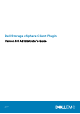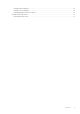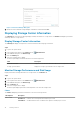Users Guide
2. In the vSphere Client window, select Menu and click Administration.
3. In the Administration pane, click Dell Storage.
4. Click the Manage tab.
5. Click Update.
The Connection Manager dialog box opens.
Figure 3. Connection Manager Dialog Box
6. In vCenter Password, type the password of the vCenter user.
7. In Dell Storage Manager Password, type the password of a Storage Manager user with administrator privileges.
8. Click Save.
9. In the Manage tab, clear the Register VASA Provider setting.
Managing the vSphere Client Plugin
The following sections describe how to manage vCenter and Dell Storage Manager credentials, display Storage Center information, and
disable or enable thevSphere Client Plugin.
Changing vCenter and Dell Storage Manager Credentials
If the credentials change for the Dell Storage Manager user defined in the vSphere Client Plugin, update the credentials on the Manage
tab of the Dell Storage page.
Prerequisites
A Data Collector must be installed and running before you can configure thevSphere Client Plugin. See the Dell Storage Manager
Installation Guide for information about installing the Data Collector.
Steps
1. Log in to the vSphere Client.
2.
In the vSphere Client window, select Menu and click
Administration.
3. In the Administration pane, click Dell Storage.
4. Click the Manage tab.
5. Click Update.
The Connection Manager dialog box opens.
Getting Started
9