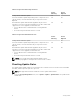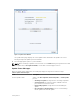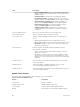Setup Guide
Update Type Description
affecting service or during a scheduled service
outage.
3. After viewing the Update Type for all components included in the update package, determine how to
apply the updates:
• If you intend to install components that affect service, plan for and schedule a service outage
during which to apply the updates. You may also want to install components that are service
optional during the schedule outage.
• If you intend to install components that do not affect service, plan for applying the updates
during a time at which the Storage Center is least busy.
NOTE: If you do not install deferrable components when you install the required components,
it can negatively impact the reliability of the components whose firmware is not being updated.
Dell recommends that you schedule a service outage and apply deferrable component updates
as soon as possible.
Downloading an Available Update
Storage Center can be configured to automatically download updates; otherwise, updates must be
downloaded manually.
1. From the Storage Management menu, select System→ Update→ Update Status. The Update Status
wizard starts and checks for available updates. When complete, if an update is available you can
download it for installation.
2. Click Download Now. As Storage Center downloads the update, the status appears in the Update
Status main page. When Storage Center is finished downloading updates, results are displayed in the
Update Status main page.
3. After downloading an update package, review the Update Details page to determine how the update
affects service.
Adding or Upgrading Enclosures
If you are adding or upgrading enclosures, check the update status and install software updates before
discovering the new or changed enclosures in System Manager.
1. Check update status.
2. Install updates as needed.
3. Cable the enclosure. For more information, see the storage controller Deployment Guide or the
Connectivity Guide.
4. Use Storage Center System Manager to scan for new disks. For more information, see the Storage
Center System Manager Administrator’s Guide.
NOTE: Storage Center does not automatically detect new disks or enclosures. You must use
System Manager to manually scan for new disks.
Related Links
Checking Update Status
Installing the Update
Getting Started
13